WP-CLI Command – Profile Subcommand
wp migratedb profile <profile_name>
or
wp migratedb profile <profile_id>
Allows you to run a migration with a saved migration profile. The migrate subcommand is an alias of profile.
Options
profile_name – Profile name to migrate. Uses the human-readable name of the saved profile. Wrap the name with quotes if it has spaces in it, or save the name without space (eg “pull-live”).
profile_id – ID of the profile to migrate. (See below for how to find the profile ID).
Creating a profile
WP Migrate DB 2.0+
- Navigate to the WP Migrate DB Pro plugin page (Tools → Migrate DB Pro)
- Configure the migration settings as required (e.g. switch to push or pull, enter the remote site’s connection information, etc)
- Before running the migration, click the “Save Profile” button at the bottom of the migration form
- In the popup that appears, enter a name for the migration profile in the text field provided to create a new profile. Alternatively, click the Overwrite Existing tab and select an existing profile to overwrite with the current settings.
- Click the “Save” button
WP Migrate DB 1.x
- Navigate to the WP Migrate DB Pro plugin page (Tools → Migrate DB Pro)
- Configure the migration settings as required (e.g. switch to push or pull, enter the remote site’s connection information, etc)
- Check the “Save Migration Profile” checkbox at the bottom of the migration form
- Enter a name for the migration profile in the text field provided
- Click the “Save Profile” button
Finding the migration profile ID
WP Migrate DB 2.0+
Navigate to the WP Migrate DB Pro plugin page (Tools → Migrate DB Pro) to access a list of your migration profiles.

You’ll find the migration profile ID to the left of the migration profile name. In the screenshot above, the ID for the profile “pull live” is 1.
WP Migrate DB 1.x
Navigate to the WP Migrate DB Pro plugin page (Tools → Migrate DB Pro) to access a list of your migration profiles.
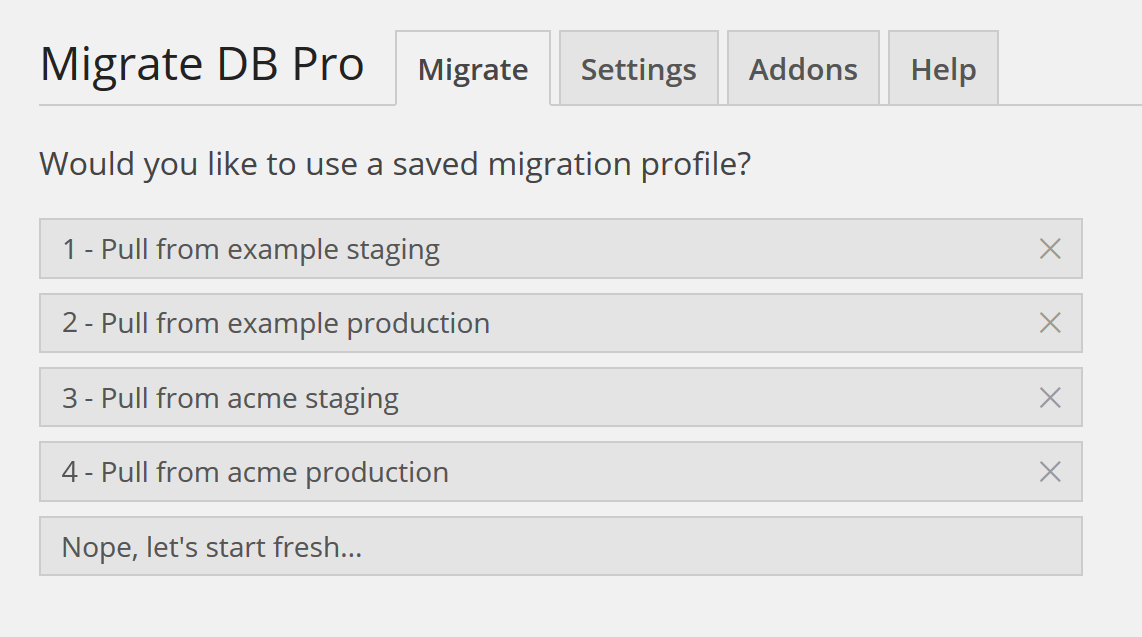
You’ll find the migration profile ID to the left of the migration profile name. In the screenshot above, the ID for the profile “Pull from acme staging” is 3.