Managing License Seats
You can assign multiple seats to your license if you have purchased an Organization license. An assigned seat has a separate license key attached to a different user that can be used to activate WP Migrate DB Pro on a WordPress site. This is ideal if you have a team of developers, and you want each of them to have their own license key.
If you already own an Individual license and would like to be able to assign seats, you can upgrade to one of the Organization licenses, instead of purchasing a new one. You can upgrade an existing license from the My Account page, clicking on the Licenses tab, and then clicking the Upgrade button for your existing WP Migrate DB Pro license.
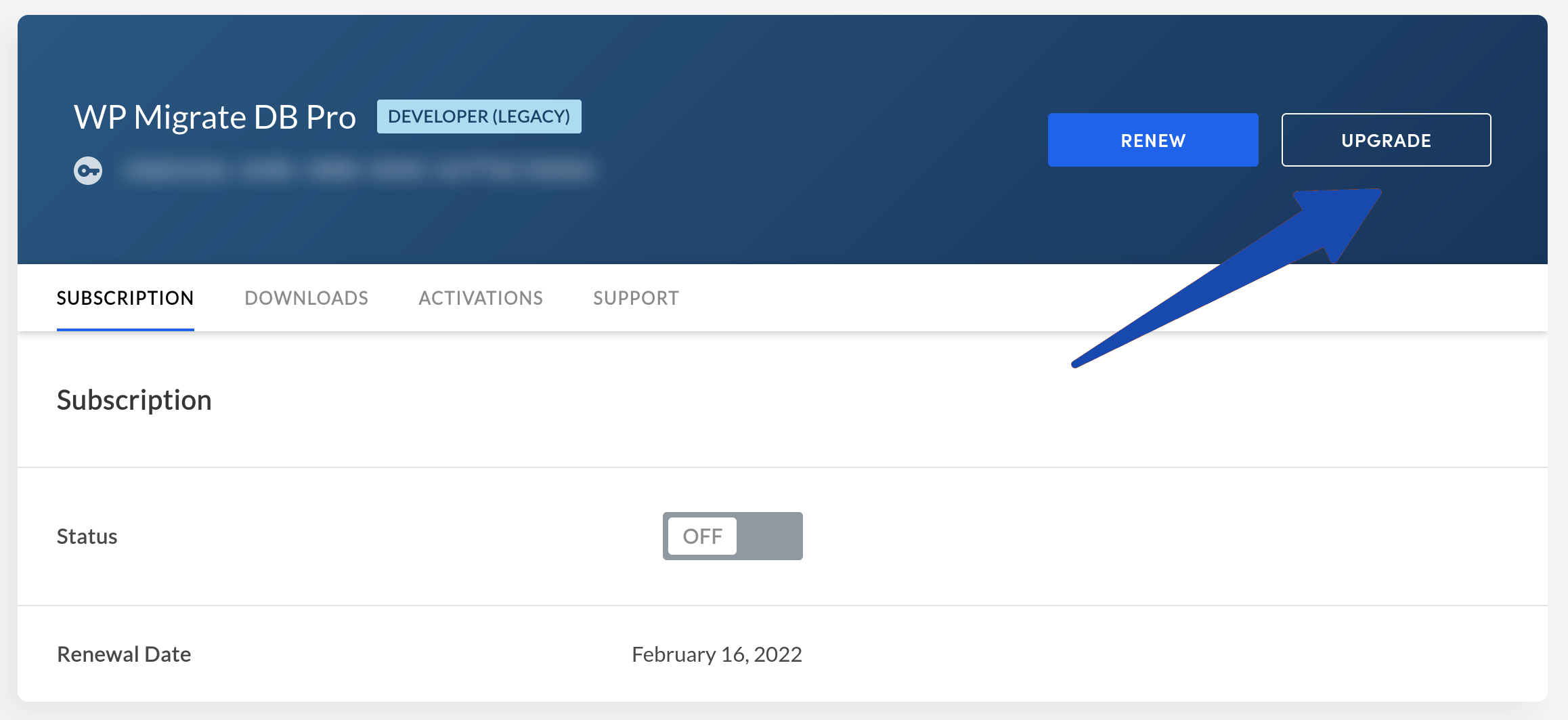
Managing Seats
To manage your license seats, log in to My Account, and click the Licenses tab. For your WP Migrate DB Pro Organization license, click on Seats to view and manage your license seats.
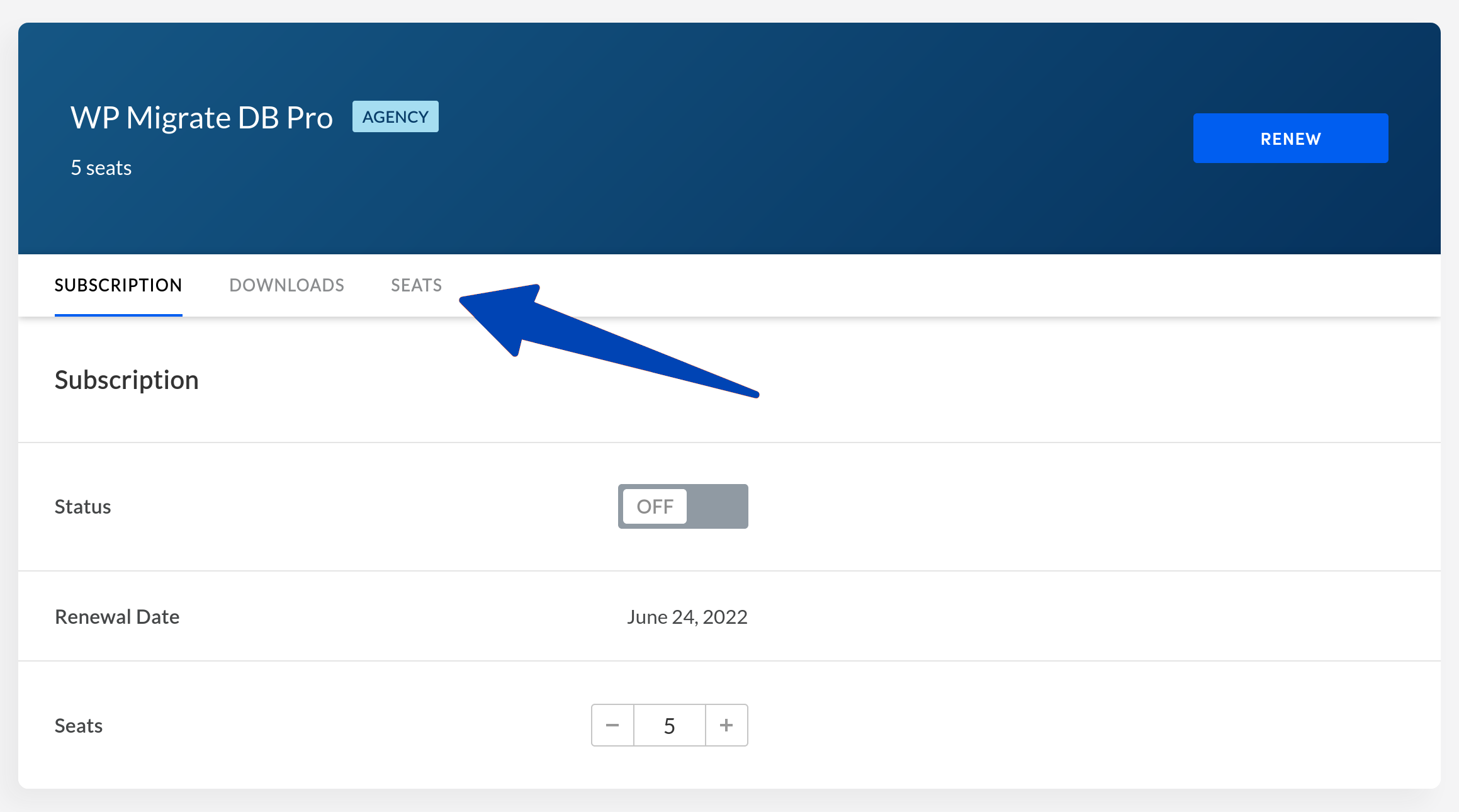
You will see a list of your available seats, as well as any seats that have already been activated. By default, the first seat is applied to the user that purchased the license, but this can be changed.
Click Edit to change the details of a license seat, Assign to assign a seat to a user, or Remove to remove an assigned seat.
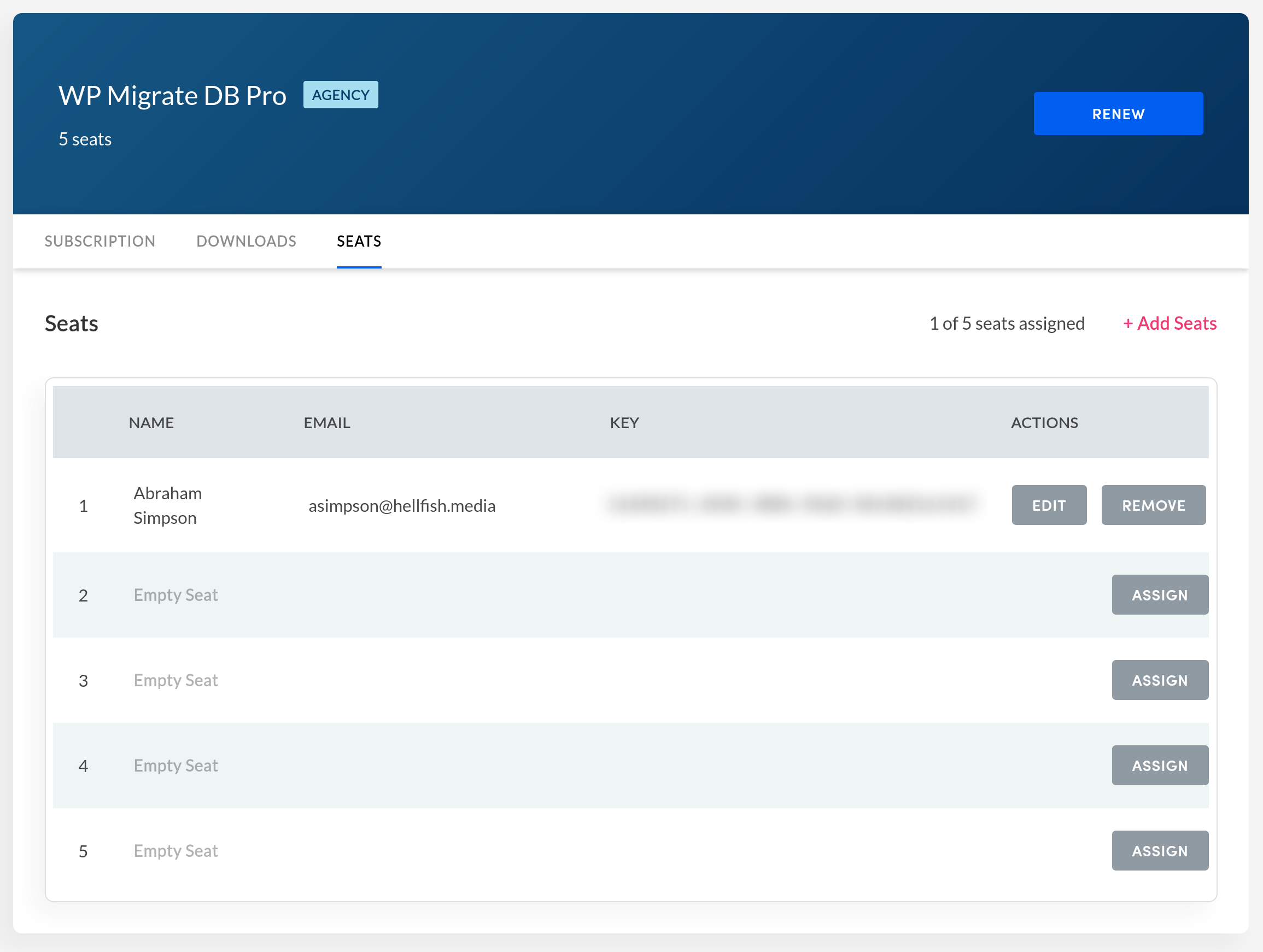
When adding (or editing) a seat, enter the name, surname, and email address of the person you want to assign to that seat. Once you save the details, it will automatically generate the license key, which you can email to that person.
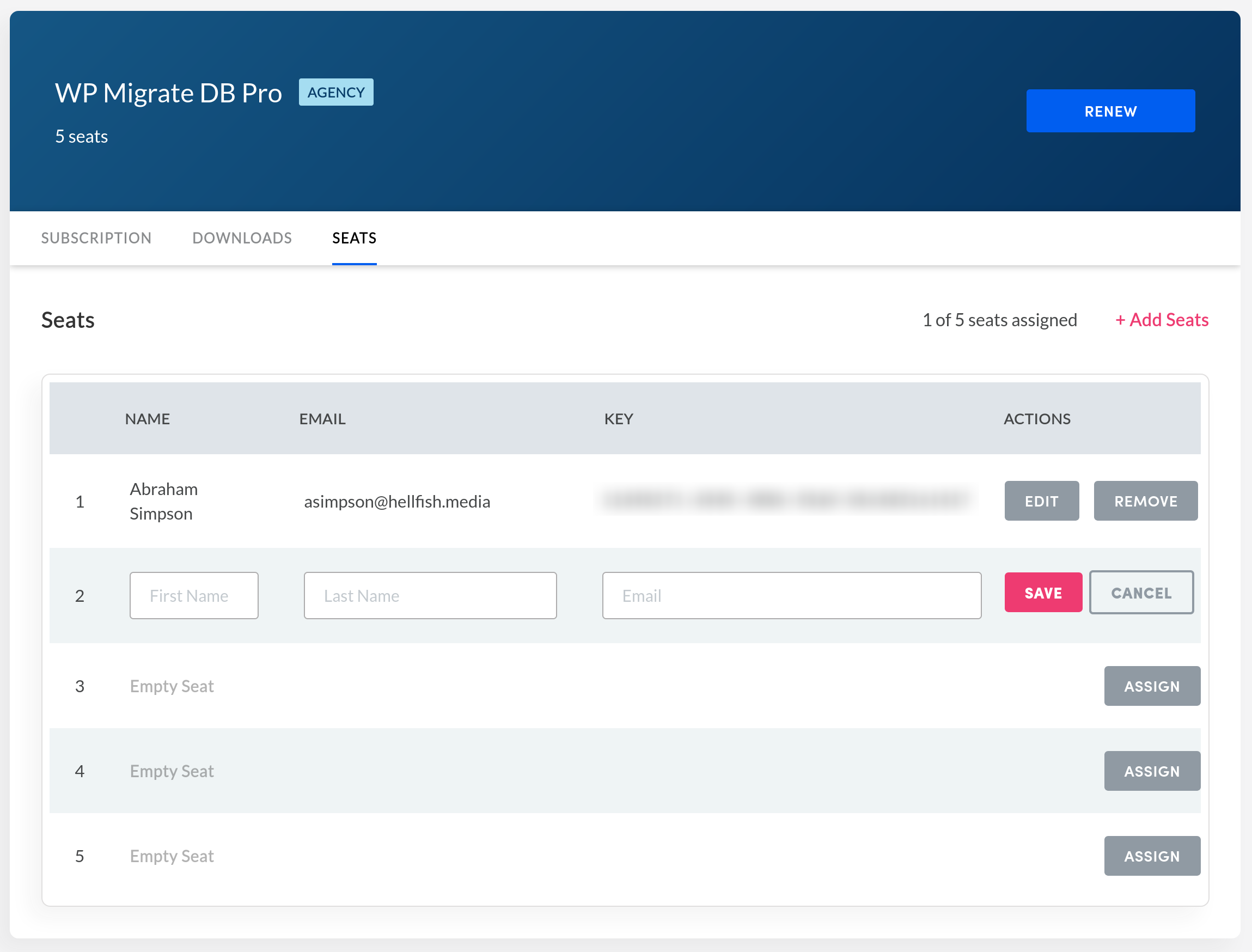
If you need to regenerate a license key for a user, remove the assigned seat for that key and assign a new seat with the same user details.
Adding More Seats to a License
If you have purchased an Organization license and want to add more seats to it, you can order more seats from the Subscription tab of the license. From the Seats tab of the license, click + Add seats to open to the Subscription tab, or navigate directly to the Subscription tab by clicking on it.
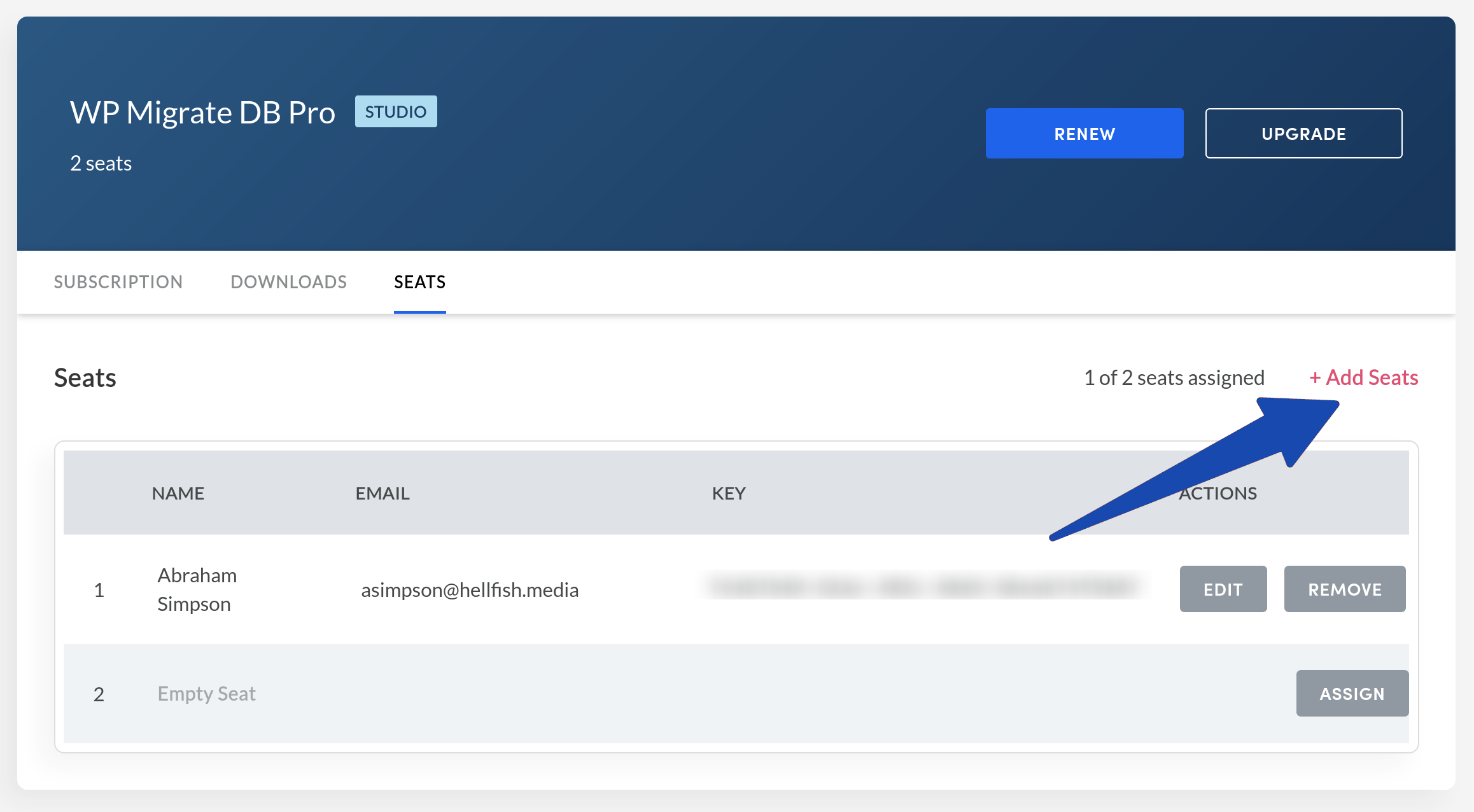
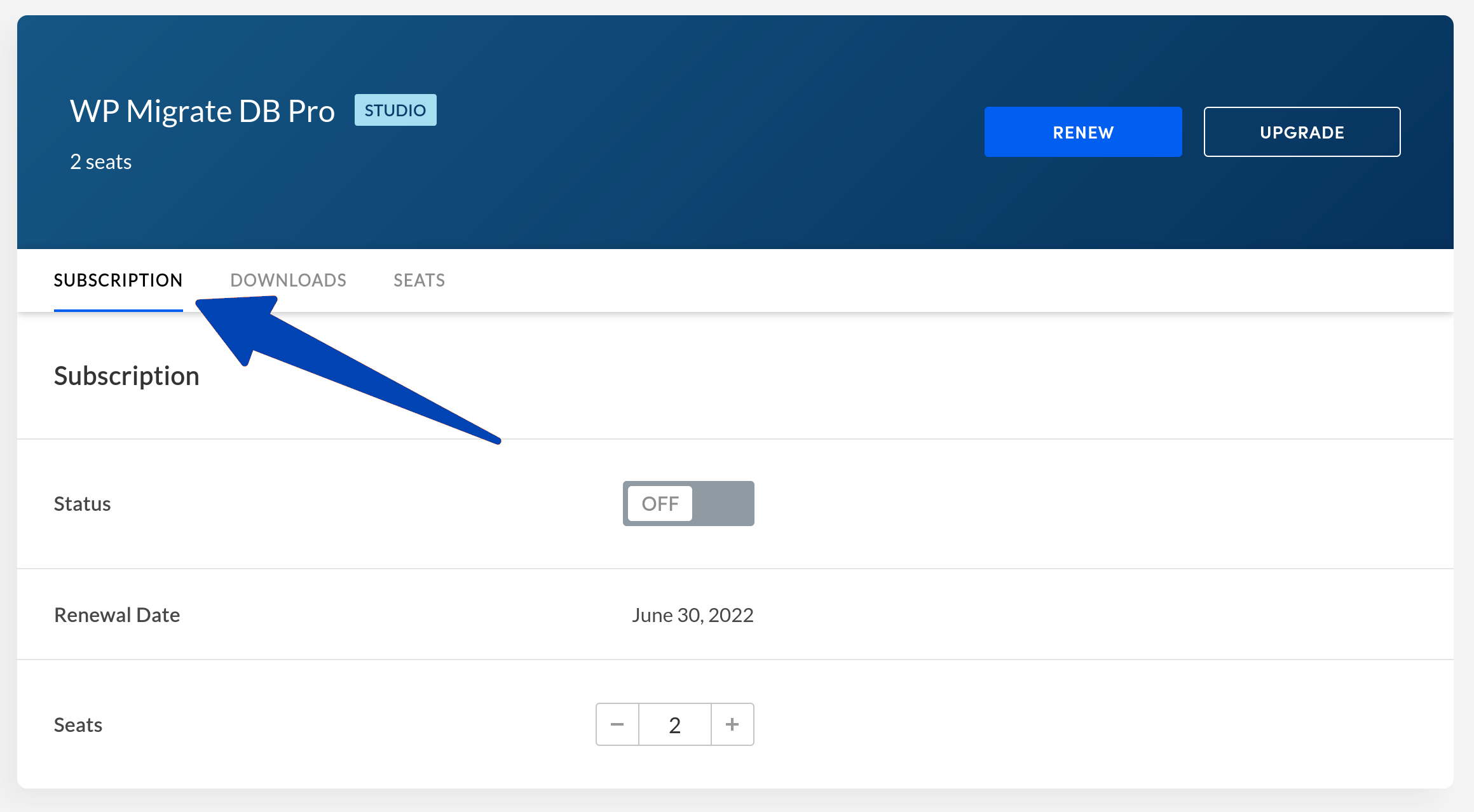
Use the + button to increase the number of seats to what you require, then click Proceed to Checkout.
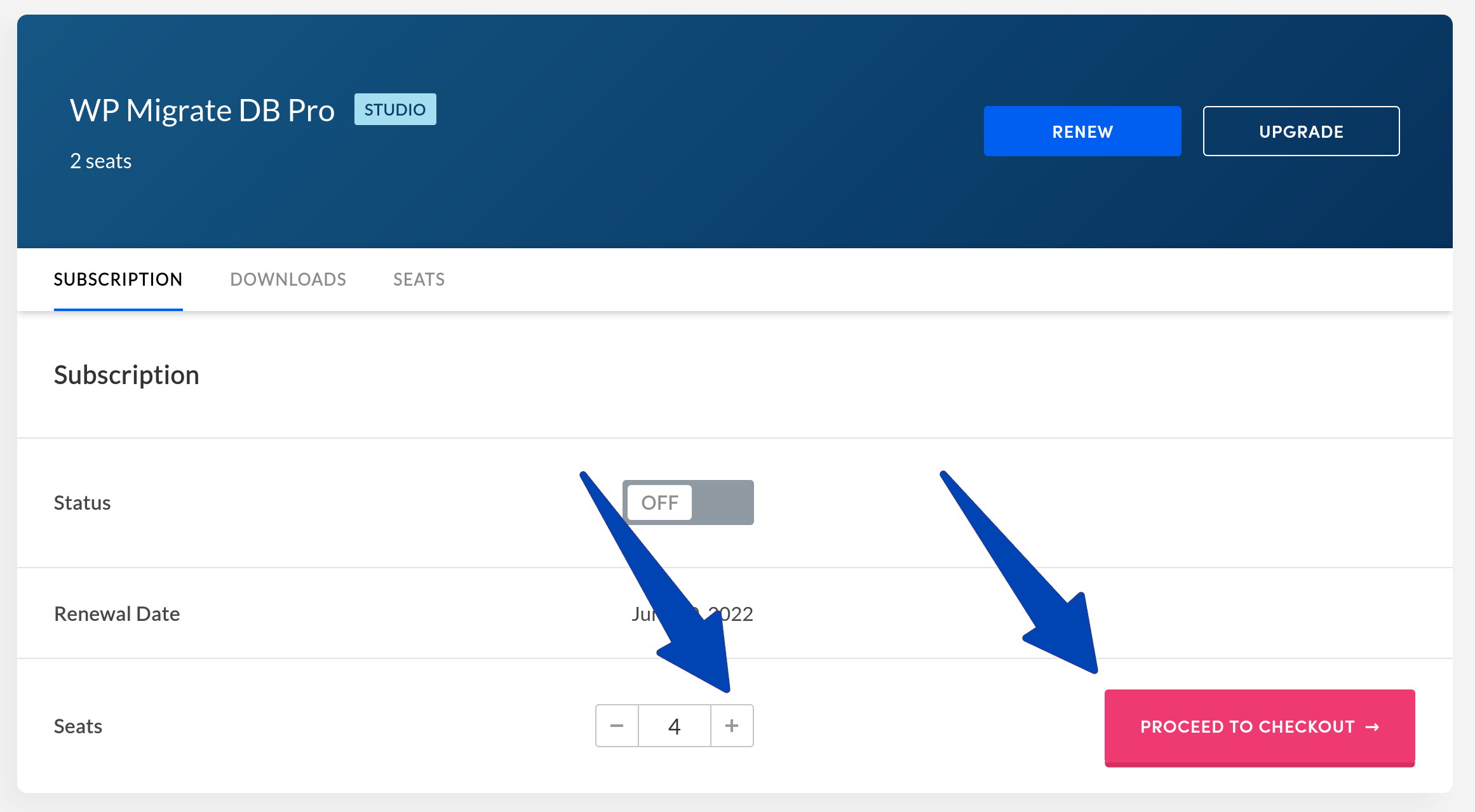
You will be directed to the checkout to complete your order of the extra seats for the license.
Removing Seats from a License
If you wish to remove seats from your license, for example, if your developer team size reduces, you can also decrease the number of seats for the license from the Subscriptions tab. Use the – button to decrease the number of seats you require. A notification will confirm when the change will take effect.
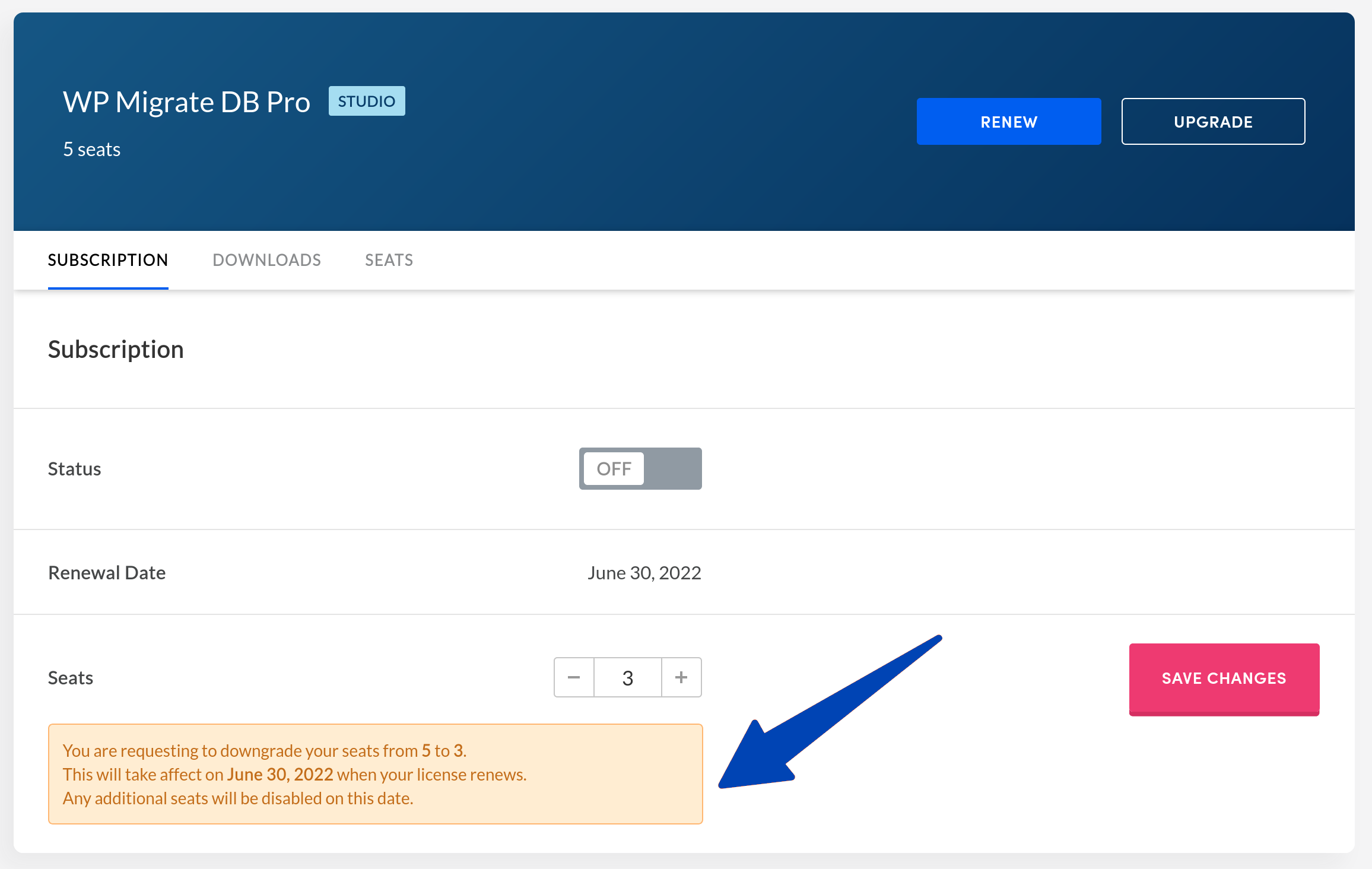
Your license will still have access to the existing seats until the next renewal of the license. At your renewal date, you will only be charged for the decreased number of seats you’ve set on your license. At this time, if the total number of assigned seats is greater than the number of seats you’ve set for your license, the extras will be deactivated. You would then need to remove them in order to make changes to existing seats.