Import a WordPress Site to Local
Thanks to the seamless integration of WP Migrate and Local, moving a complete working version of your site from a remote server to your local machine can be done in a matter of minutes. The following workflow assumes you have WP Migrate Lite or Pro activated on your remote site.
Step 1: Export a Full-Site ZIP Archive
Using the full-site export functionality released in WP Migrate 2.6, export a ZIP archive of the remote site.
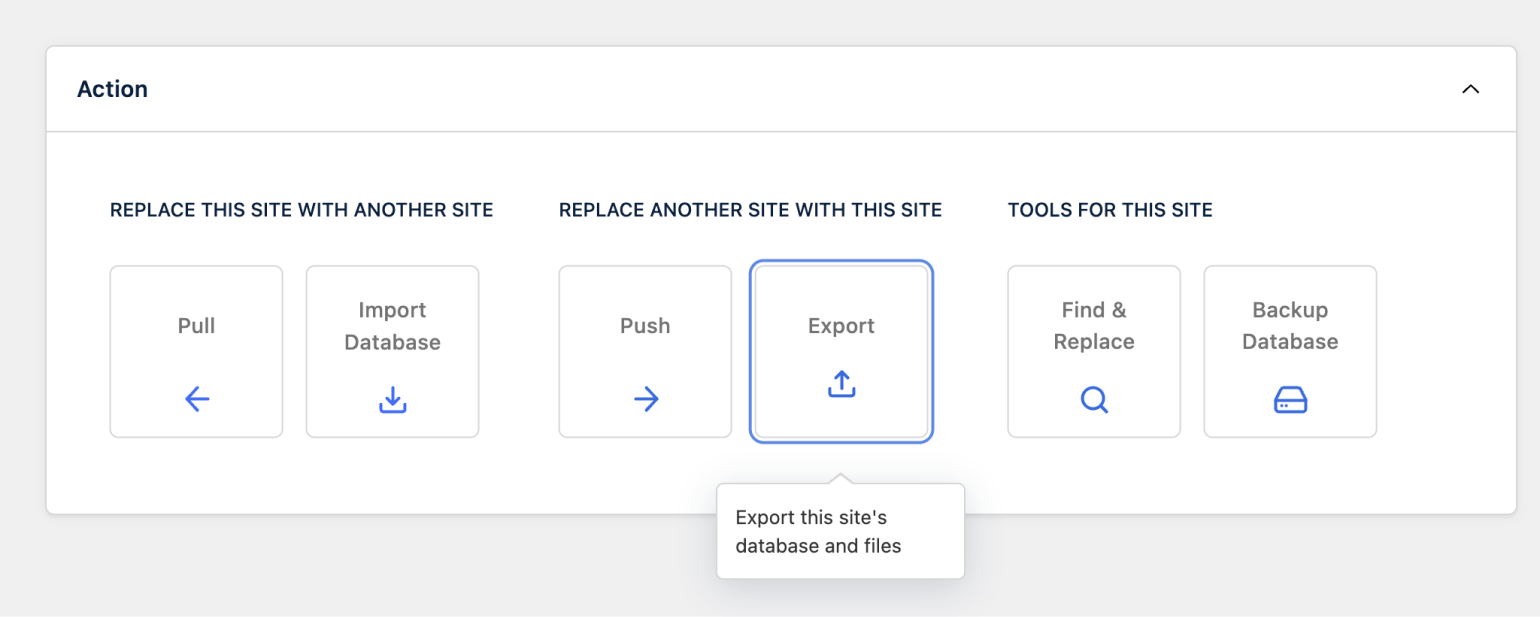
To meet Local’s requirements for importing, be sure to include the database and critical files such as media, themes, and plugins. If preserving the current version of WordPress is important to you, then also include WordPress core files. Otherwise Local will default to the latest version of WordPress when importing your site.
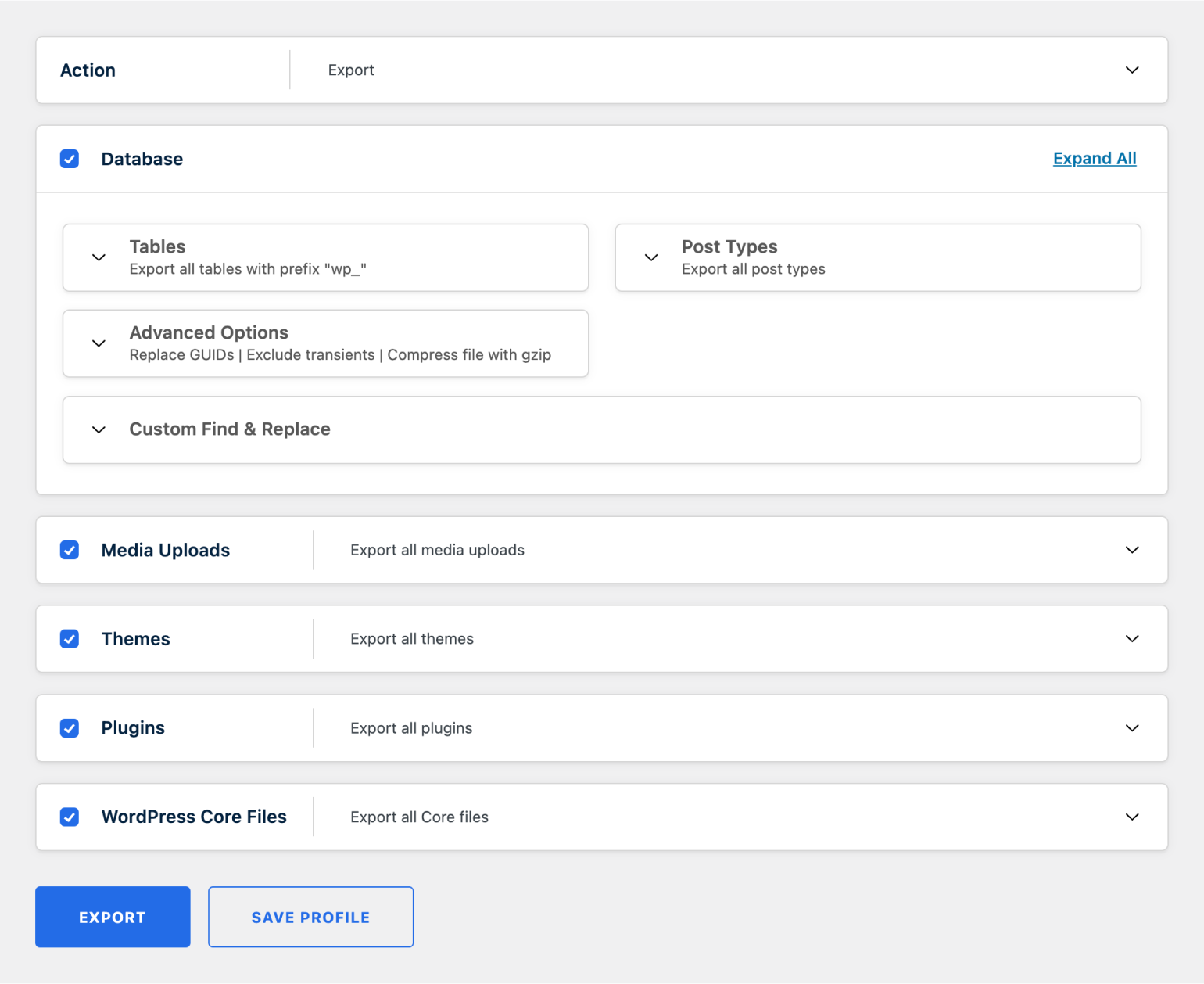
Exporting a multisite network? Then you’ll definitely want to include WordPress core files to ensure the constants defined in wp-config.php are maintained throughout the export and import process.
Step 2: Download Local
While Local is well-known for its effortless ability to spin up new WordPress sites, it also comes with powerful import functionality that can turn your exported ZIP archive into a working WordPress site. To get started, download Local for Mac, Windows, or Linux.
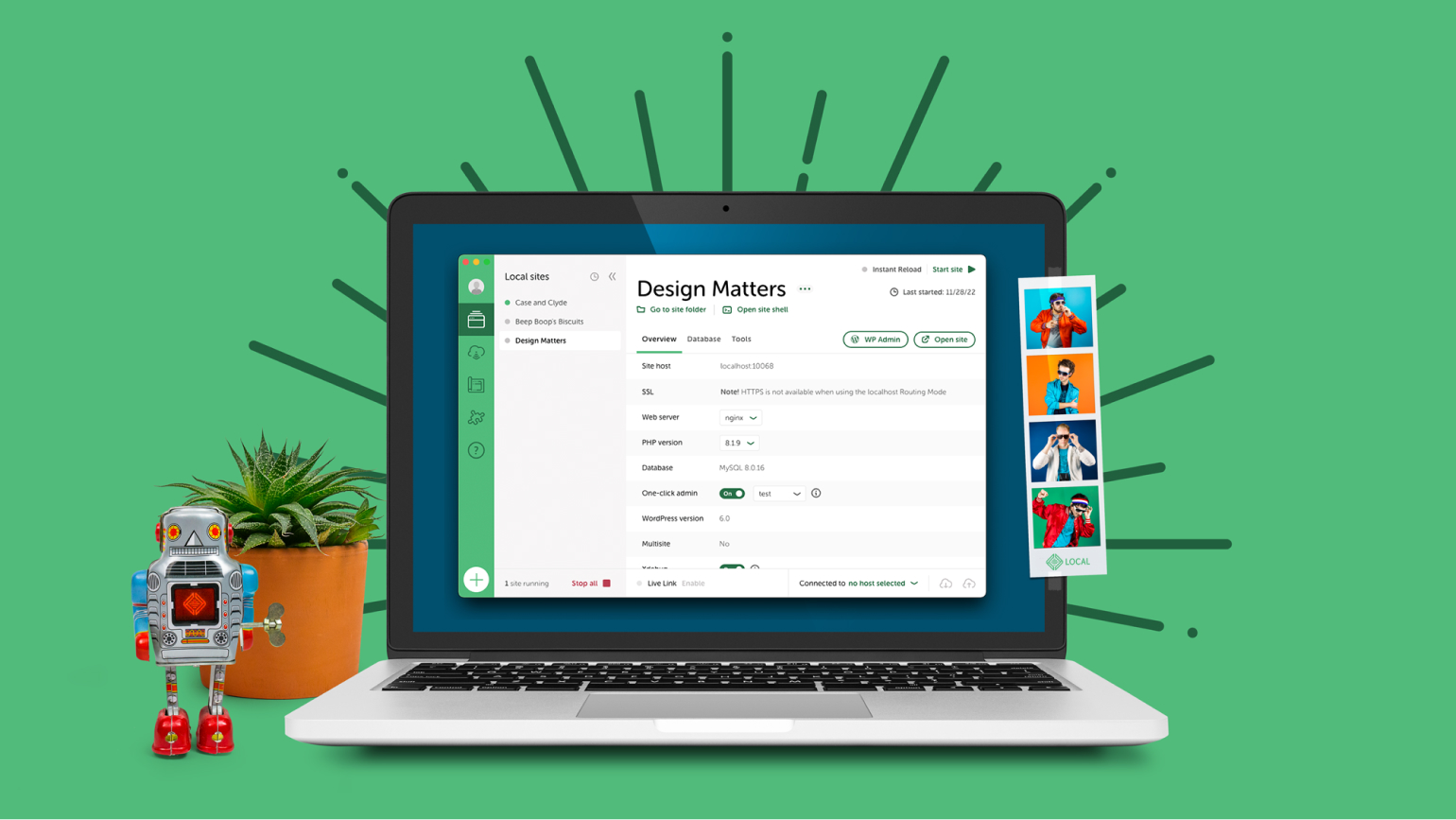
Step 3: Import to Local
Importing to Local is as simple as dragging and dropping your ZIP archive over the Local app or selecting Import from the Local menu. No matter which screen you are looking at in Local, the import process can be kicked off with this simple drag-and-drop action.
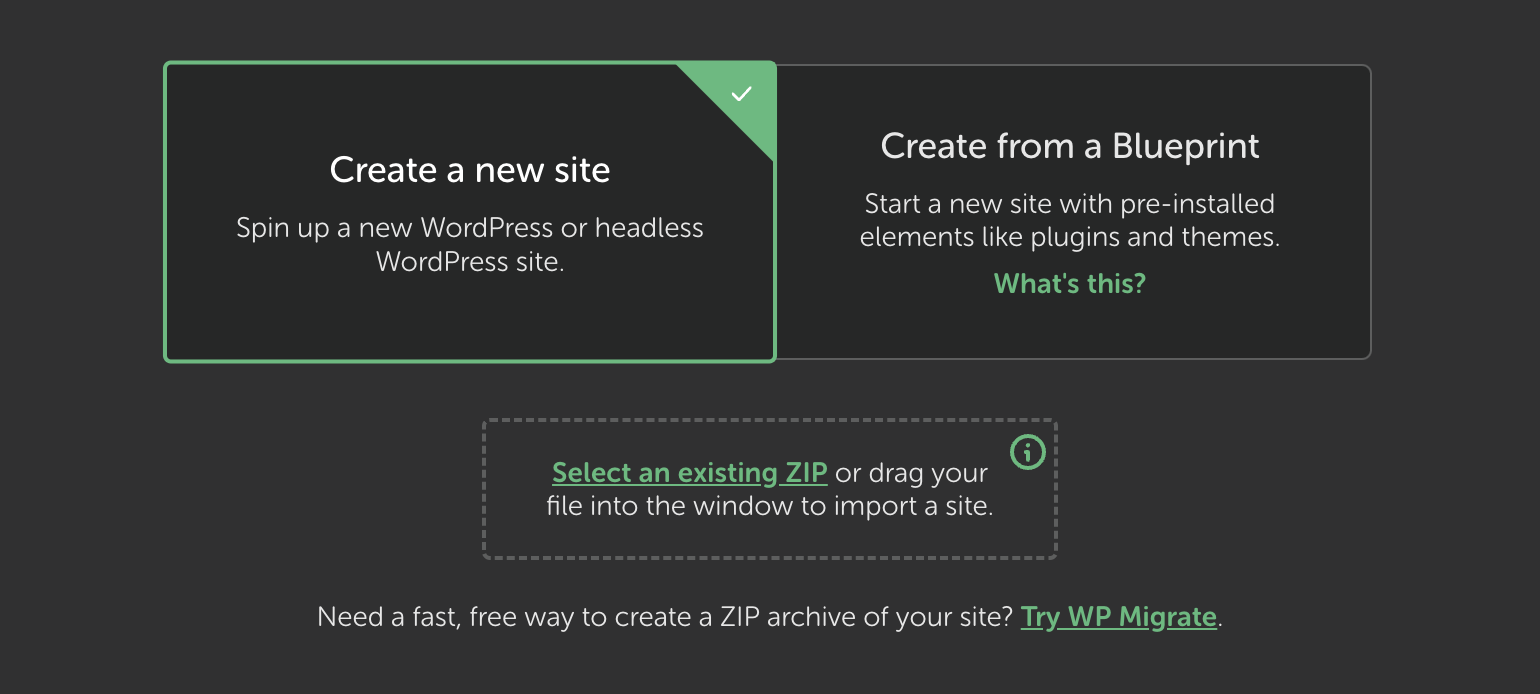
Step 4: Configure Your Local Site
After initiating the import, customize the details of your site. This is where the integration of WP Migrate and Local gets really interesting. Local will automatically attempt to match the PHP version, web server, and database settings from the wpmigrate-export.json file that’s included in the root of the ZIP archive. By matching these versions as closely as possible, you can confidently develop new features or reproduce bugs that you see on your remote site.
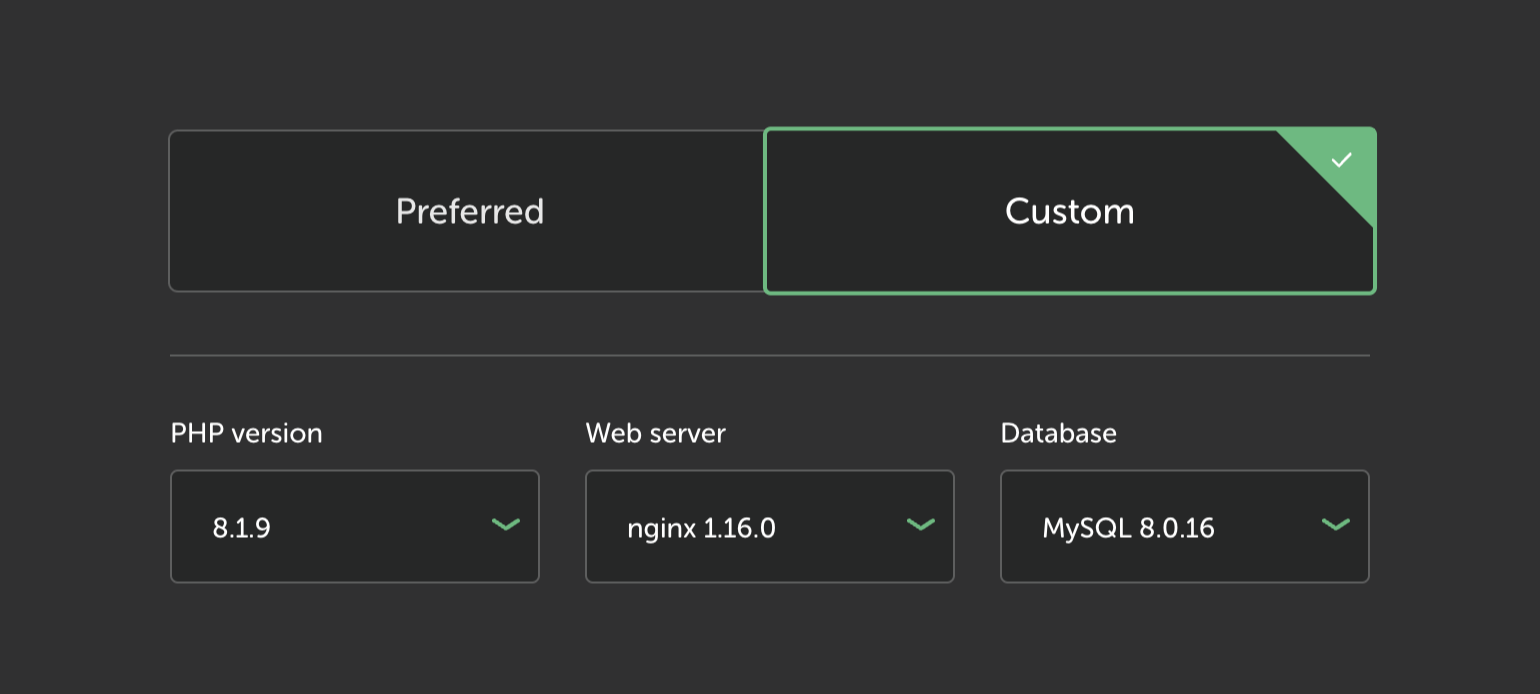
Step 5: Push & Pull Incremental Changes
One of the coolest parts about importing a ZIP archive that was generated by WP Migrate is that it includes WP Migrate in the export! If you have a qualifying license of WP Migrate Pro that includes push and pull functionality, then you can immediately begin moving incremental changes between your local and remote environments.
About WP Migrate and Local
WP Migrate and Local are both products of WP Engine. By providing a 100% free solution to precisely export, quickly import, and automatically match environment settings, the teams behind WP Migrate and Local are working closely to create the best remote-to-local workflow for the WordPress community.