Pro Features Disabled Notice
WP Offload Media may display this error notice if the Pro features become disabled.
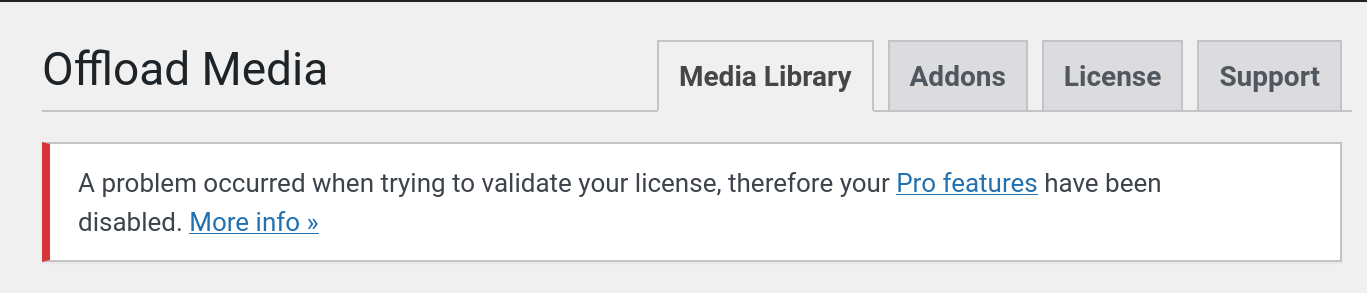
What Does This Error Mean?
This error occurs when WP Offload Media cannot verify your license key, and this means that any Pro features have been disabled. This could happen for several reasons.
Your WordPress Site Cannot Access the Delicious Brains API
WP Offload Media performs periodic checks to ensure that your license is valid and that you have not reached your license’s media item limit. If your WordPress site cannot make a background HTTPS request to our API for some reason, the plugin will not be able to check your license validity, causing this error.
If you can SSH into your web server, you can check if it’s able to access our API by running the following command:
curl -I https://api.deliciousbrains.com
If you see a result that looks like this, with the HTTP/2 301 status code, your server is able to access our API.
HTTP/2 301
server: nginx
date: Tue, 24 Aug 2021 10:30:51 GMT
content-type: text/html
content-length: 162
location: https://deliciousbrains.com/
x-frame-options: SAMEORIGIN
x-content-type-options: nosniff
x-xss-protection: 1; mode=block
If you cannot run this command on your server, please contact your web hosting provider for assistance.
Clear Any Page or Object Caching
WP Offload Media makes use of the WordPress Transient API to store details of an activated license. In some cases, specifically where External Object Caching is in place, storing this license data as a transient may be affected. This error may appear when the plugin checks for the license transient and is unable to retrieve it.
Please clear (purge) these caches if you do have any caching in place, specifically any installed caching plugins. If you are using external object caching, for example, Redis, check its health with the appropriate tools. The plugin associated with the external object cache often has a tool to check the cache health.
Refresh the License Check
Please refresh the plugin’s “Settings” page if you have confirmed that your WordPress site can access the internet and make HTTPS requests, and you have cleared any page or object caching. if you still see this notice, try switching to the Support tab and refresh the page again. This will force WP Offload Media to check the API and store the transients.
Contact Support
If you have performed all these troubleshooting steps and the error persists, please contact our support desk. You can log a support ticket in the Support tab of the plugin’s “Settings” page.
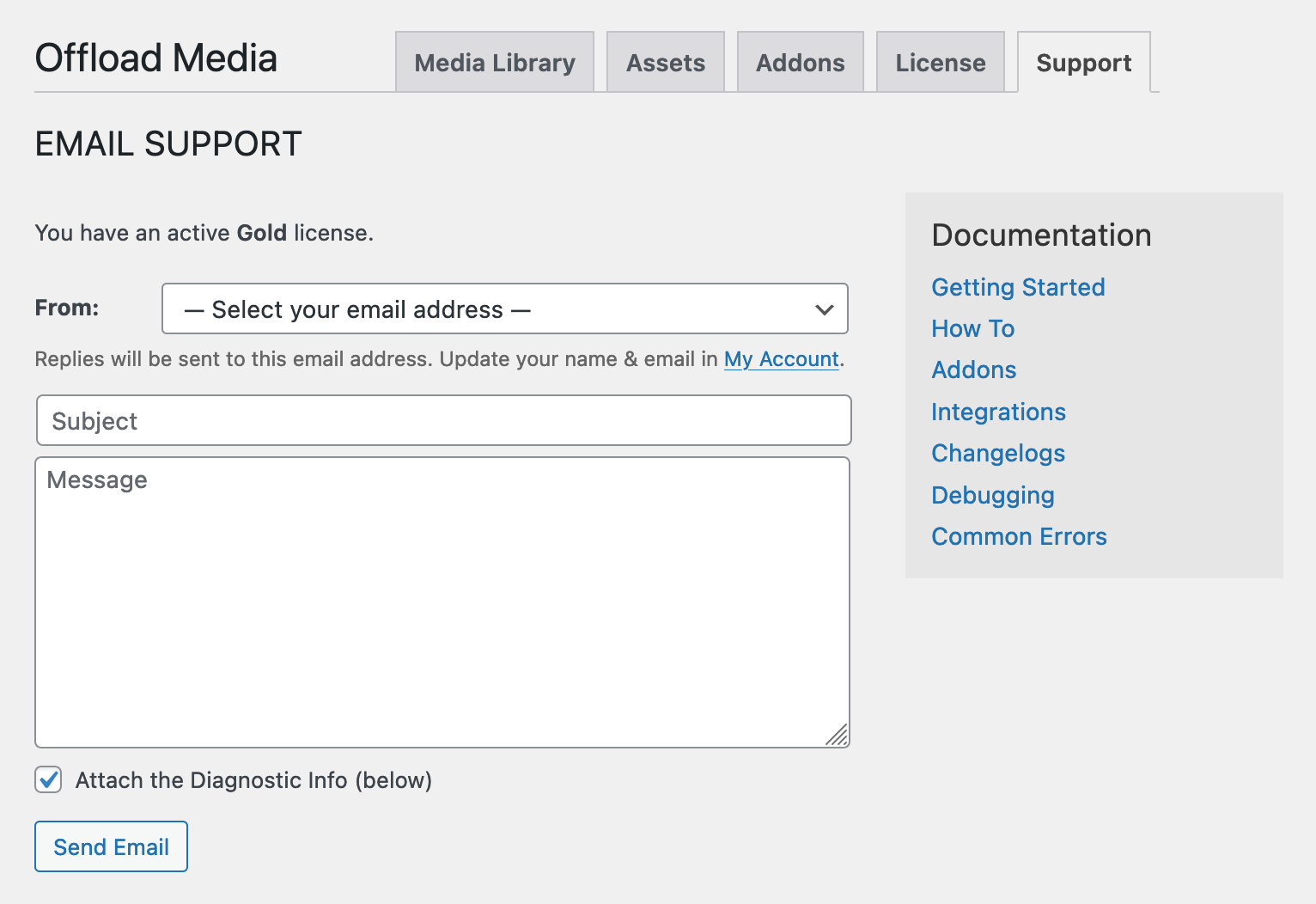
If you can’t submit a support request via the plugin’s Support tab for some reason, you can still email support from the link provided in the Support tab. Alternatively, log in to your My Account page, find your WP Offload Media license details, click on the Support tab, and email the support email address displayed there.