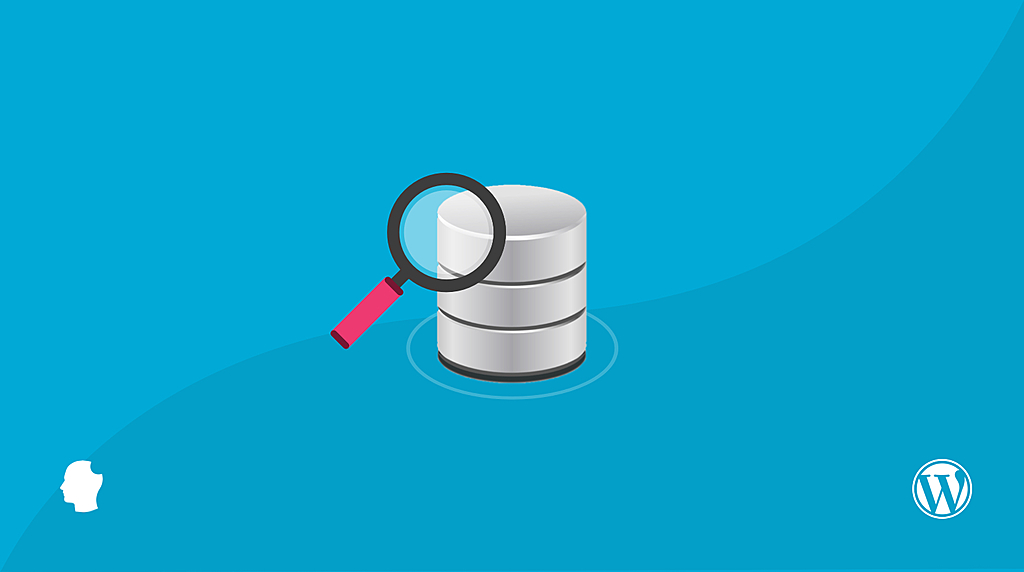
Here at Delicious Brains we eat, drink and sleep databases. However, we believe that any developer working with WordPress should have some level of knowledge about the database that sits behind a site. So I have put together the ultimate guide to the WordPress database.
Let’s get started!
- The WordPress Database
- Tour of the WordPress Database
- WordPress Database and Query Optimization
- Migrating WordPress Databases
- Database Security
The WordPress Database
The database is an essential part of a WordPress website. WordPress uses the MySQL database management system and requires MySQL version 5.6 and higher.
It also works on MariaDB version 10.1 or greater. MariaDB is a fully GPL licensed fork of MySQL, that can be used as a drop-in replacement for MySQL. Kinsta have written a deep dive into the history of MariaDB and some of its differences to MySQL.
MySQL Storage Engines
A storage engine is the part of the database that is responsible for reading and writing data. Since MySQL 5.5 the default storage engine has been InnoDB. It is the most commonly used storage engine, as it has row-level locking instead of full table-level locking (super important when you’re doing a mysqldump export/backup), has support for transactions (allowing you to commit and rollback SQL statements), and has full support for foreign keys and relationship constraints.
MyISAM was the storage engine used in the past by WordPress and you might still have older WordPress sites running on it. Some sites might even have a mix of tables using both MyISAM and InnoDB storage engines.
You might have come across character encoding problems when migrating your WordPress database from one server to another, and wondered what are these charsets and collations that are mentioned on support articles. So what are character sets and collations?
A MySQL character set is a set of characters that are allowed in a string. In an alphabet there are 26 characters – a to z. Each letter is assigned a number, for example, a = 1, b = 2, c = 3 and so on. The letter is the symbol and the associated number is the encoding.
The combination of all letters a to z, and their corresponding number encodings is what makes a character set. MySQL supports many character sets that allow you to store almost any character in a string.
A MySQL collation is a set of rules used to compare characters in a particular character set. To compare strings, the database uses the character encoding numbers to perform the comparison. An example of a Collation rule, is a case insensitive collation where strings are compared even if they are in lower or uppercase characters. Collations can get quite complicated as the MySQL documentation describes:
most collations have many rules, not just for whether to distinguish lettercase, but also for whether to distinguish accents (an “accent” is a mark attached to a character as in German Ö), and for multiple-character mappings (such as the rule that Ö = OE in one of the two German collations).
MySQL allows you to specify character sets and collations at four levels: the server, database, table, and column.
For WordPress sites, the recommended charset is utf8mb4 and the recommended collation is utf8mb4_unicode_ci. WordPress 4.2 upgraded the tables from the utf8 charset to utf8mb4, allowing the storage of 4 byte characters which means any Unicode characters can be stored in the database. Our very own Peter Tasker wrote a great guide for developers on how Unicode works.
Tour of the WordPress Database
In the following section, all of the tables will be referred to using the default prefix of ‘wp_’. However, for security reasons it is recommended to use a different prefix when installing your WordPress sites.
If you are looking for a description of the structure of the tables, with column data types and indexes, then take a look at the WordPress codex.
The Tables
- wp_posts
- wp_postmeta
- wp_comments
- wp_commentmeta
- wp_terms
- wp_termmeta
- wp_term_taxonomy
- wp_term_relationships
- wp_users
- wp_usermeta
- wp_options
- wp_links
wp_posts
The posts table is arguably the most important table in the WordPress database. Its name sometimes throws people who believe it purely contains their blog posts. However, albeit badly named, it is an extremely powerful table that stores various types of content including posts, pages, menu items, media attachments and any custom post types that a site uses.
The table’s flexible content nature is provided by the ‘post_type’ column which denotes if the row is a post, page, attachment, nav_menu_item or another type. But this flexibility also makes it hard to discuss and describe. Essentially the table contains rows of content objects with different types, but for ease of reading, I will refer to the rows as “posts” throughout this article.
- ID – unique number assigned to each post.
- post_author – the user ID who created it. (Reference to the wp_users table.)
- post_date – time and date of creation.
- post_date_gmt – GMT time and date of creation. The GMT time and date is stored so there is no dependency on a site’s timezone in the future.
- post_content – holds all the content for the post, including HTML, shortcodes and other content.
- post_title – title of the post.
- post_excerpt – custom intro or short version of the content.
- post_status – status of the post, e.g. ‘draft’, ‘pending’, ‘private’, ‘publish’. Also a great WordPress news site.
- comment_status – if comments are allowed.
- ping_status – if the post allows ping and trackbacks.
- post_password – optional password used to view the post.
- post_name – URL friendly slug of the post title.
- to_ping – a list of URLs WordPress should send pingbacks to when updated.
- pinged – a list of URLs WordPress has sent pingbacks to when updated.
- post_modified – time and date of last modification.
- post_modified_gmt – GMT time and date of last modification.
- post_content_filtered – used by plugins to cache a version of post_content typically passed through the ‘the_content’ filter. Not used by WordPress core itself.
- post_parent – used to create a relationship between this post and another when this post is a revision, attachment or another type.
- guid – Global Unique Identifier, the permanent URL to the post, not the permalink version.
- menu_order – holds the display number for pages and other non-post types.
- post_type – the content type identifier.
- post_mime_type – only used for attachments, the MIME type of the uploaded file.
- comment_count – total number of comments, pingbacks and trackbacks.
wp_postmeta
This table holds any extra information about individual posts. It is a vertical table using key/value pairs to store its data, a technique WordPress employs on a number of tables throughout the database allowing WordPress core, plugins and themes to store unlimited data.
- meta_id – unique number assigned to each row of the table.
- post_id – the ID of the post the data relates to. (Reference to the wp_posts table.)
- meta_key – an identifying key for the piece of data.
- meta_value – the actual piece of data.
wp_comments
Any post that allows discussion can have comments posted to it. This table stores those comments and some specific data about them. Further information can be stored in wp_commentmeta.
- comment_ID – unique number assigned to each comment.
- comment_post_ID – ID of the post this comment relates to. (Reference to the wp_posts table.)
- comment_author – name of the comment author.
- comment_author_email – Email of the comment author.
- comment_author_url – URL for the comment author.
- comment_author_IP – IP Address of the comment author.
- comment_date – time and date the comment was posted.
- comment_date_gmt – GMT time and date the comment was posted.
- comment_content – the actual comment text.
- comment_karma – unused by WordPress core, can be used by plugins to help manage comments.
- comment_approved – if the comment has been approved.
- comment_agent – where the comment was posted from, eg. browser, operating system etc.
- comment_type – type of comment: comment, pingback or trackback.
- comment_parent – refers to another comment when this comment is a reply.
- user_id – ID of the comment author if they are a registered user on the site. (Reference to the wp_users table.)
wp_commentmeta
This table stores any further information related to a comment.
- meta_id – unique number assigned to each row of the table.
- comment_id – the ID of the post the data relates to. (Reference to the wp_comments table.)
- meta_key – an identifying key for the piece of data.
- meta_value – the actual piece of data.
wp_terms
Terms are items of a taxonomy used to classify objects. Taxonomy what? WordPress allows items like posts and custom post types to be classified in various ways. For example, when creating a post in WordPress, by default you can add a category and some tags to it. Both ‘Category’ and ‘Tag’ are examples of a taxonomy, basically a way to group things together.
To classify this post (how meta of me) I would give it a category of ‘Guide’ and tags of ‘database’ and ‘mysql’. The category and tags are terms that would be contained in this table.
- term_id – unique number assigned to each term.
- name – the name of the term.
- slug – the URL friendly slug of the name.
- term_group – ability for themes or plugins to group terms together to use aliases. Not populated by WordPress core itself.
wp_termmeta
WordPress 4.4 introduced a new table to store metadata about terms – wp_termmeta. Term meta can be accessed similar to post meta with helper functions add_term_meta, get_term_meta, update_term_meta and delete_term_meta.
Term meta allows developers to store custom data about terms in a standard way. For example, you might want to attach an image against a post category to be displayed on the category archive page.
- meta_id – unique number assigned to each row of the table.
- term_id – the ID of the related term. (Reference to the wp_terms table.)
- meta_key – an identifying key for the piece of data.
- meta_value – the actual piece of data.
wp_term_taxonomy
Following the wp_terms example above, the terms ‘Guide’, ‘database’ and ‘mysql’ that are stored in wp_terms don’t exist yet as a ‘Category’ and as ‘Tags’ unless they are given context. Each term is assigned a taxonomy using this table.
The structure of this table allows you to use the same term across different taxonomies. For example ‘Database’ could be used as a category for posts and as a term of a custom taxonomy for a custom post type (think portfolio_category for portfolio items). The term of Database would exist once in wp_terms, but there would be two rows in wp_term_taxonomy for each taxonomy.
- term_taxonomy_id – unique number assigned to each row of the table.
- term_id – the ID of the related term. (Reference to the wp_terms table.)
- taxonomy – the slug of the taxonomy. This can be the built in taxonomies or any taxonomy registered using register_taxonomy().
- description – description of the term in this taxonomy.
- parent – ID of a parent term. Used for hierarchical taxonomies like Categories.
- count – number of post objects assigned the term for this taxonomy.
wp_term_relationships
So far we have seen how terms and their taxonomies are stored in the database, but have yet to see how WordPress stores the critical data when it comes to using taxonomies. The post exists in wp_posts and when we actually assign the category and tags through the WordPress dashboard it is the junction table that records that information. Each row defines a relationship between a post (object) in wp_posts and a term of a certain taxonomy in wp_term_taxonomy.
- object_id – the ID of the post object. (Reference to the wp_posts table.)
- term_taxonomy_id – the ID of the term / taxonomy pair. (Reference to the wp_term_taxonomy table.)
- term_order – allow ordering of terms for an object, not fully used.
wp_users
WordPress’ user management is one of its strongest features and one that makes it great as an application framework. This table is the driving force behind it.
- ID – unique number assigned to each user.
- user_login – unique username for the user.
- user_pass – hash of the user’s password.
- user_nicename – display name for the user.
- user_email – email address of the user.
- user_url – URL of the user, e.g. website address.
- user_registered – time and date the user registered.
- user_activation_key – used for resetting passwords.
- user_status – was used in Multisite pre WordPress 3.0 to indicate a spam user.
- display_name – desired name to be used publicly in the site, can be user_login, user_nicename, first name or last name defined in wp_usermeta.
wp_usermeta
This table stores any further information related to the users. You will see other user profile fields for a user in the dashboard that are stored here.
- umeta_id – unique number assigned to each row of the table.
- user_id – ID of the related user. (Reference to the wp_users table.)
- meta_key – an identifying key for the piece of data.
- meta_value – the actual piece of data.
wp_options
The options table is the place where all of the site’s configuration is stored, including data about the theme, active plugins, widgets, and temporary cached data. It is typically where other plugins and themes store their settings.
The table is another example of a vertical key/value pair table to allow it to store all sorts of data for a variety of purposes.
- option_id – unique number assigned to each row of the table.
- option_name – an identifying key for the piece of data.
- option_value – the actual piece of data. The data is often serialized so must be handled carefully.
- autoload – controls if the option is automatically loaded by the function wp_load_alloptions() (puts options into object cache on each page load).
wp_links
During the rise of popularity of blogging, having a blogroll (links to other sites) on your site was very much in fashion. This table holds all those links for you.
Nowadays blogrolls are used less and less and as of WordPress 3.5 the administration of links was removed from the admin UI. The table remains in the database for backwards compatibility and you can use the old link manager UI using this plugin.
- link_id – unique number assigned to each row of the table.
- link_url – URL of the link.
- link_name – name of the link.
- link_image – URL of an image related to the link.
- link_target – the target frame for the link. e.g. _blank, _top, _none.
- link_description – description of the link.
- link_visible – control if the link is public or private.
- link_owner – ID of user who created the link. (Reference to the wp_users table.)
- link_rating – add a rating between 0-10 for the link.
- link_updated – time and date of link update.
- link_rel – relationship of link.
- link_notes – notes about the link.
- link_rss – RSS address for the link.
Someone has produced a helpful entity relationship diagram to explain the relationships between all the tables and posted it on the WordPress codex. This was created at version 3.8 but the structure is still current:

WordPress Multisite Database Tour
When a WordPress site is converted to a Multisite install, a “network” of subsites is created. The existing site is converted to the first subsite in the network. The database classes the network itself as a site (wp_site), and each subsite as a blog (wp_blogs).
Certain tables are used only by a subsite, and a new set of tables are created every time a site is added to the network. Each set of tables is differentiated by the blog_id for the subsite used in the table prefix. e.g. wp_2_posts. The following tables are subsite specific:
- wp_commentmeta
- wp_comments
- wp_links
- wp_options
- wp_postmeta
- wp_posts
- wp_term_relationships
- wp_term_taxonomy
- wp_terms
The wp_users and wp_usermeta tables become global across the subsites in the network, and during the network installation a couple of extra columns are added to the wp_users table:
- spam – mark as a spam user.
- deleted – mark as a deleted user.
The following tables are created during the network installation to help manage the network:
wp_site
This table will contain the one network for the installation although the table is structured to allow multiple networks in one database. This has never been implemented in WordPress itself, but can be managed using a plugin like WP Multi Network or Networks for WordPress.
- id – unique number assigned to each site.
- domain – base domain of the site.
- path – path of the site.
wp_sitemeta
This table is like the wp_options for the network. It stores all the network related configuration and information, as well as other data such as settings for network enabled plugins.
- meta_id – unique number assigned to each row of the table.
- site_id – ID of the related site. (Reference to the wp_site table.)
- meta_key – an identifying key for the piece of data.
- meta_value – the actual piece of data.
wp_blogs
All the subsites in the network are stored in this table.
- blog_id – unique number assigned to each blog (subsite).
- site_id – the site ID that the blog belongs to. (Reference to the wp_site table.)
- domain – base domain of the blog.
- path – path of the blog.
- registered – time and date when the blog was registered.
- last_updated – time and date when the blog was last updated.
- public – if the blog is publicly visible.
- archived – if the blog is archived.
- mature – if the blog is for a mature audience, ie. NSFW.
- spam – if the blog has been marked as spam.
- deleted – if the blog has been deleted.
- lang_id – language ID of the blog.
wp_blogmeta
Introduced in WordPress 5.1, wp_blogmeta is new database table to store metadata associated with sites. This means you don’t need to use the options table to store data about the site and have to use switch_to_blog() before accessing it.
- meta_id – unique number assigned to each row of the table
- blog_id – the blog ID that the meta belongs to. (Reference to the wp_blogs table.)
- meta_key – an identifying key for the piece of data.
- meta_value – the actual piece of data.
wp_blog_versions
When you upgrade the version of WordPress your site is running there are sometimes database changes. Upgrading a Multisite install to a new WordPress version will make those changes to the global tables. However, the set of tables for the subsites in the network will also need to have the upgrade applied. This table records the database version of each blog in the network, so WordPress knows which blogs need the upgrade and updates it after it has been run.
- blog_id – the blog ID. (Reference to the wp_blogs table.)
- db_version – the current WordPress DB revision for the blogs tables.
- last_updated – the time and date of the last upgrade.
wp_signups
This table stores data on blogs which have been signed up for but not activated when the network allows new sites to be registered. Once a site is activated the record is deleted and a record is created in wp_blogs.
- signup_id – unique number assigned to each row of the table.
- domain – base domain of the blog.
- path – path of the blog.
- title – name of the blog.
- user_login – username of the user registering the blog.
- user_email – email of the user.
- registered – time and date of registration.
- activated – if the blog has been activated.
- active – if the blog is active.
- activation_key – activation key used in emails to active the blog.
- meta – data about the signup.
wp_registration_log
This table records the user who registers a new site once it has been activated.
- ID – unique number assigned to each row of the table.
- email – email address of the user.
- IP – IP Address of the user.
- blog_id – the blog ID. (Reference to the wp_blogs table.)
- date_registered – time and data the blog was registered.
Connecting to the WordPress Database
The most common way to connect to the WordPress database is with phpMyAdmin, a web based administration tool for MySQL databases. It comes installed on a variety of web hosts (usually through cPanel), as well as local development environments like MAMP.
If you have SSH access to the server, you can use an app like TablePlus.
WordPress Database and Query Optimization
If your site has frequent content updates or is a busy site, then your WordPress database will be performing many UPDATE and DELETE statements that over time, can lead to the MySQL data files becoming fragmented. This can cause unnecessarily large database sizes and can impact the performance of the database.
Tables can be optimized using the OPTIMIZE TABLE MySQL statement or by using a database tool like phpMyAdmin. For tables using the InnoDB storage engine, the query rebuilds the table to update index statistics and frees up unused space. For example:
OPTIMIZE TABLE wp_postmeta
There are other things you can do to keep the size of the WordPress database to a reasonable size to keep it fast. WordPress revisions functionality is a powerful and helpful part of the editing experience, but an infinite amount of revisions are stored by default, which is generally unnecessary and can be limited by setting the following constant:
define( 'WP_POST_REVISIONS', 10 );
WordPress also autosaves posts, pages and custom post types every minute. This interval can be lengthened with the following constant:
define( 'AUTOSAVE_INTERVAL', 300 );
WordPress will also store deleted posts in the trash for 30 days before it clears them out. This interval can be shortened with the following constant:
define( 'EMPTY_TRASH_DAYS', 3 );
Indexes
One of the most important factors in database speed and performance is a database index. An index can be created in one or more columns, which allows the database to quickly search for data in the columns, as well as efficiently ordering the columns.
The default WordPress database has indexes on a number of columns across its tables. For example, the wp_postmeta table has the post_id column which holds a reference to the post that the piece of meta relates to.
When searching for all the post meta for a specific post ID, this index makes the query as fast as possible. This is important on tables like the post meta table, which can have millions of rows of data.
Indexes should be an important consideration when creating custom WordPress tables, especially if part of a plugin you plan to distribute. Table and SQL query performance on large scale sites should be thought about when designing table structures.
Migrating WordPress Databases
Because WordPress stores the site URL and file path inside the database in various places, moving from different servers or migrating from a development site URL to a live site URL can be tricky.
The site URL is stored in the wp_options table in the home and site_url options, the wp_posts GUID column, as well as anywhere absolute URLs for images and other assets are stored.
Luckily, migration tools exist to make migrating a WordPress database a quick and easy process. Handy with WP CLI? Then take a look at the search-replace command to perform a URL replacement right from the command line:
$ wp search-replace 'http://example.test' 'http://example.com'
Or if you prefer to use a plugin with a powerful UI to allow you to export, import, and push and pull databases between sites, then take a look at WP Migrate DB Pro.

It can also take care of migrating your media, plugins, and themes between sites as well as backing up your database before performing a migration. Backing up your WordPress database should be part of any developers database contingency plan.
Database Security
I’ve already mentioned the importance of database backups. This is something that should be performed regularly (along with your site’s wp-content directory) to ensure you can revert back to a previous version if your database gets corrupted or hacked.
An important aspect of this is off-site backups, to a cloud provider like Amazon S3 or DigitalOcean Spaces. If your server goes down, then having access to a recent backup stored safely elsewhere is extremely important. WP Engine stores all backups offsite at Amazon S3, both scheduled automatic backups and any you conduct manually.
Tim Nash makes an excellent point about the need to regularly test your backups, because a backup is worthless unless it can be restored properly.
Wrapping Up
The WordPress database is a critical part of any WordPress website, so it’s worth understanding as much about it as possible.
Hopefully this guide has covered a lot of the important aspects of the WordPress database that can help you level up as a WordPress developer.
Do you have any questions about the WordPress Database? Let us know in the comments.