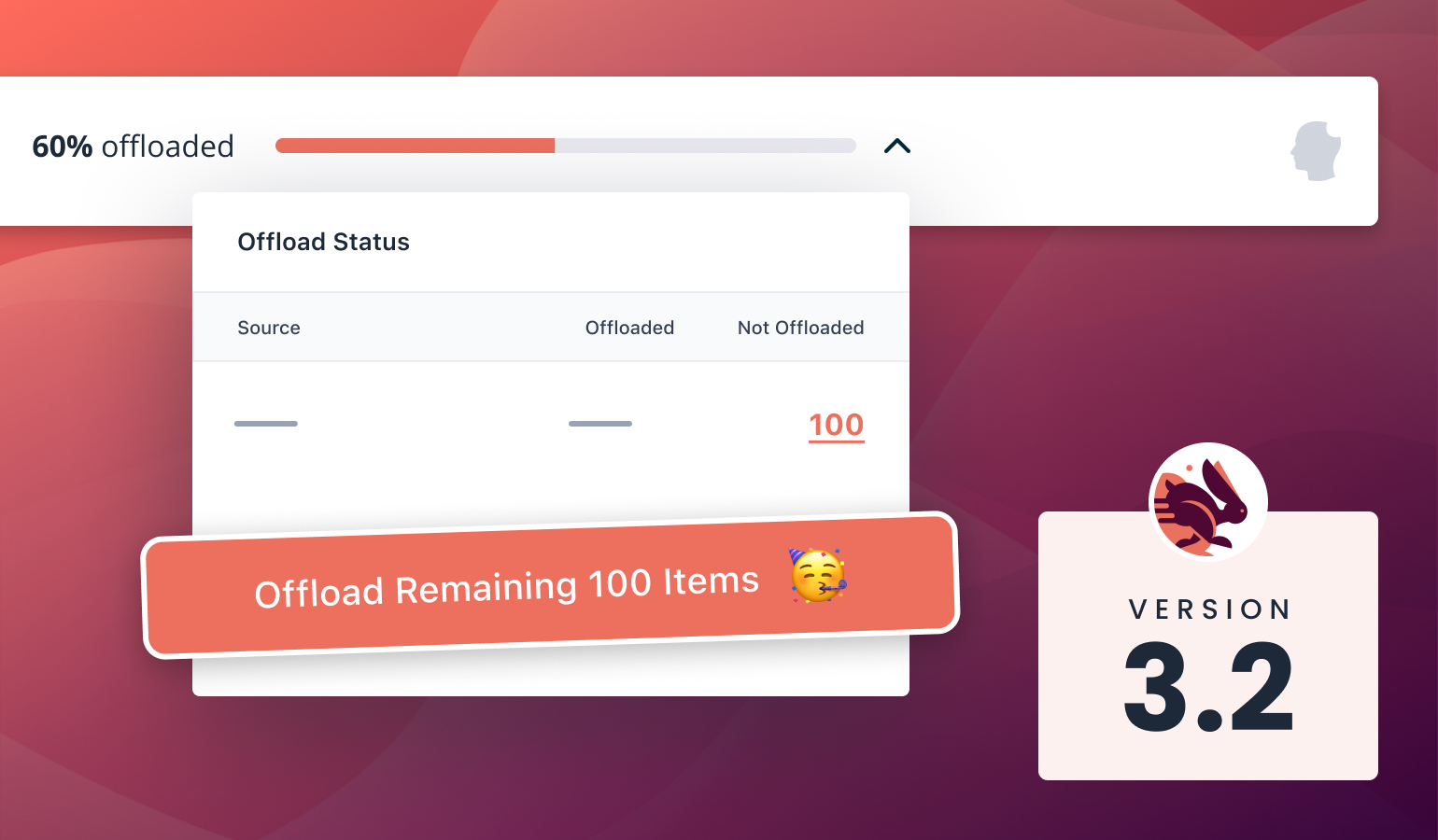
WP Offload Media 3.2 raises the bar for monitoring and managing offloaded media from within WP Admin. Whether you’re trying to pinpoint exactly which media items still need to be offloaded, or you just want some peace of mind in knowing that your storage and delivery providers are successfully configured, these new additions have you covered.
📊 Offload Status Indicator
The new Offload Status Indicator appears in the top right of the plugin settings pages. When collapsed, the indicator takes the form of a progress bar that displays the overall percentage of media that has been offloaded. When expanded, additional details provide a breakdown of offloaded and not offloaded media items so you can see exactly how many items have yet to be copied to your storage provider.
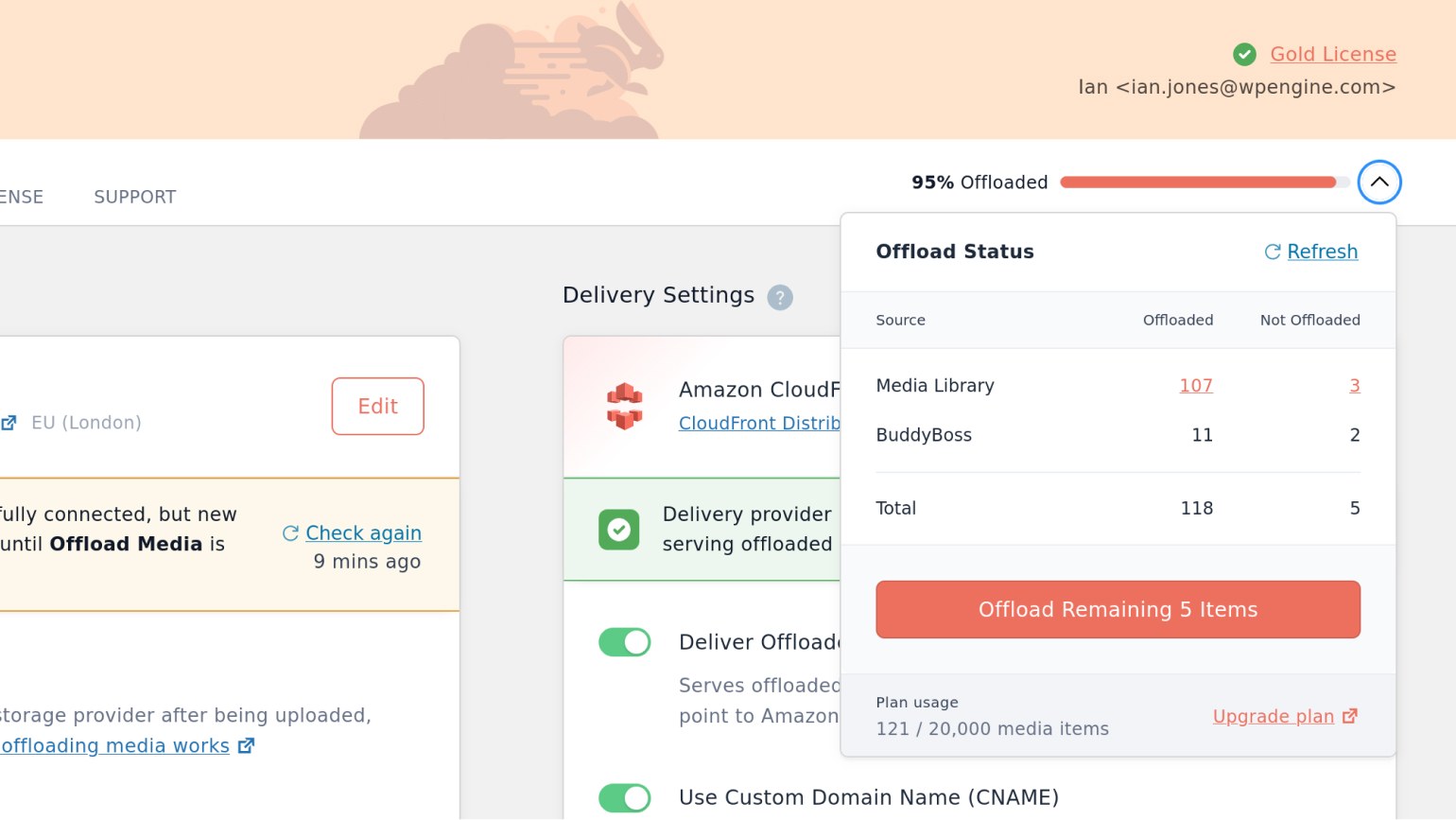
Pro Features
WP Offload Media Pro users will get even more out of the Offloaded Status Indicator through the following features:
- The ability to bulk offload remaining media items directly from the flyout panel.
- Hyperlinked item counts that provide one-click access into filtered Media Library views of offloaded and not offloaded media.
- Additional line items for media such as BuddyBoss avatars and cover images that live outside of the Media Library.
🚦 Storage, Delivery, Assets Notices
Offloading media to cloud storage and then delivering said media and assets through a content delivery network (CDN) is no small feat. Even after following one of our detailed Quick Start Guides, it’s normal to complete the process and ask yourself, “Well, is it working?”
After all, if WP Offload Media is working correctly, then your site should look exactly the same, albeit faster. Until now, the only way to really know if your offloaded media was being served on the front end was to inspect an image and confirm that the URL was pointing to the delivery provider.
In version 3.2.0, the guessing games are over thanks to new easy-to-read status notices in the Storage, Delivery, and Assets panels. These notices will either give you some much needed peace of mind that your offloading setup is working as expected, or they’ll point you to specific areas that need attention.
Success Notices
Green success notices indicate that the system is fully operational. For example, the storage provider is connected and ready to offload new media. Or the delivery provider is connected and serving offloaded media.
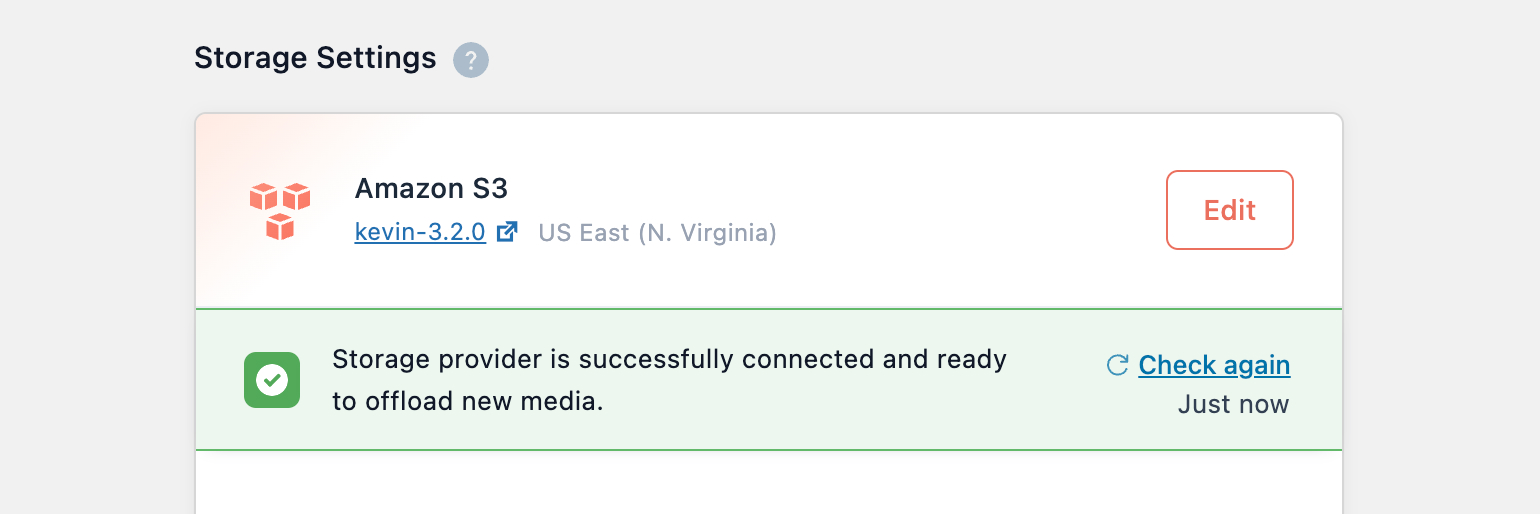
Warning Notices
Yellow warning notices indicate that the system may not be working as intended. For example, you disabled offloading media and forgot to turn it back on. Or you’re in the middle of setting up a new delivery provider and missed a crucial step.
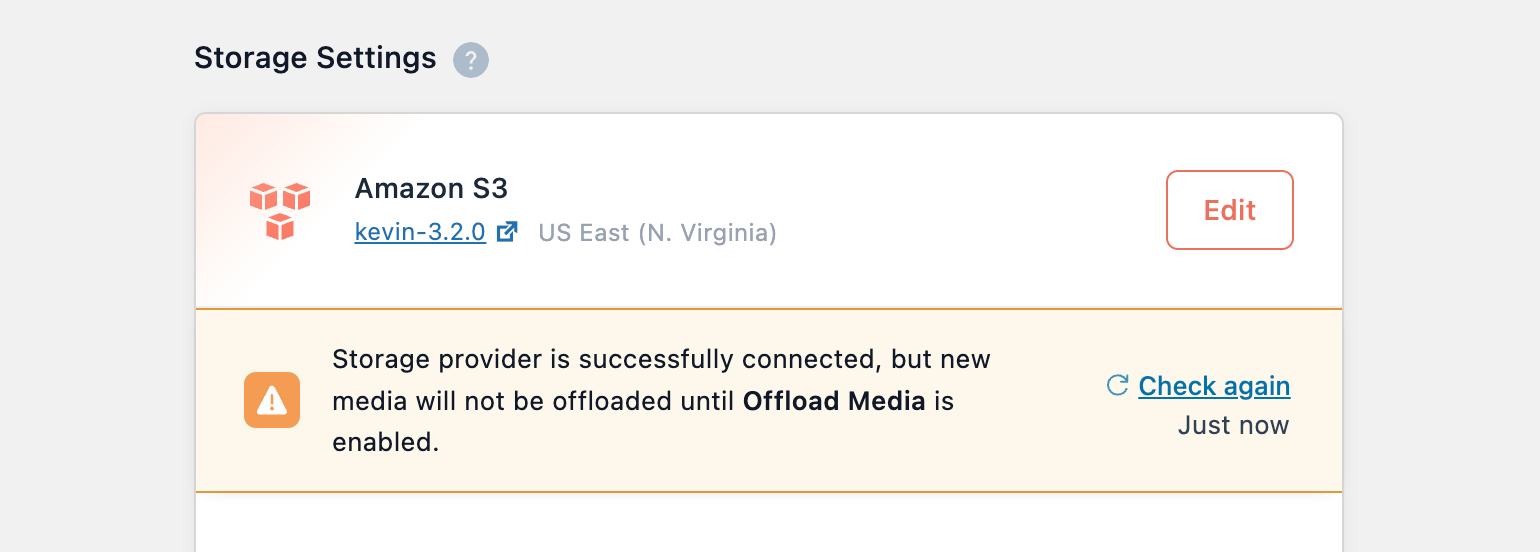
Error Notices
Red error notices indicate that a failure occurred while testing the system and immediate action should be taken. For example, you’re missing bucket credentials or your bucket permissions changed.
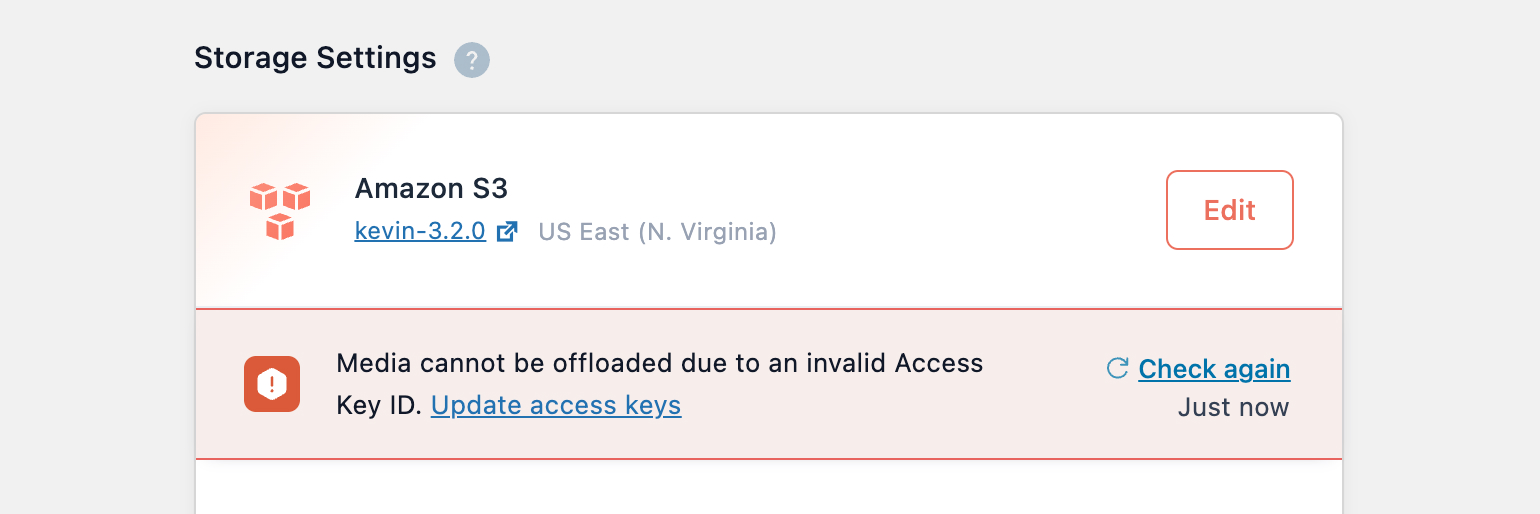
And More
For a full list of new features, improvements, and bug fixes, see the 3.2 Changelog.
We want to hear your thoughts on this release. What do you think about the new Offloaded Status Indicator and settings panel notices? Let us know on Twitter or in the comments below.