Today, we’re introducing a bunch of features for WP Offload SES.
It’s no secret that WP Offload SES has been light on features since its launch. That’s the main reason why we’ve offered (and continue to offer for a little while longer) a 40% off launch discount. For launch we focused on building a solid foundation, getting email sending working really well with Amazon SES, and laying down the plumbing for future features. The good news is, that future has arrived.
With WP Offload SES 1.3, you’ll now be able to see the content of any email, search for any specific sent email by date/subject/email address, see whether or not a user has opened a specific email, manually re-send any email, and more — all from within your WordPress dashboard.
Let’s take a closer look…
The New Activity Tab
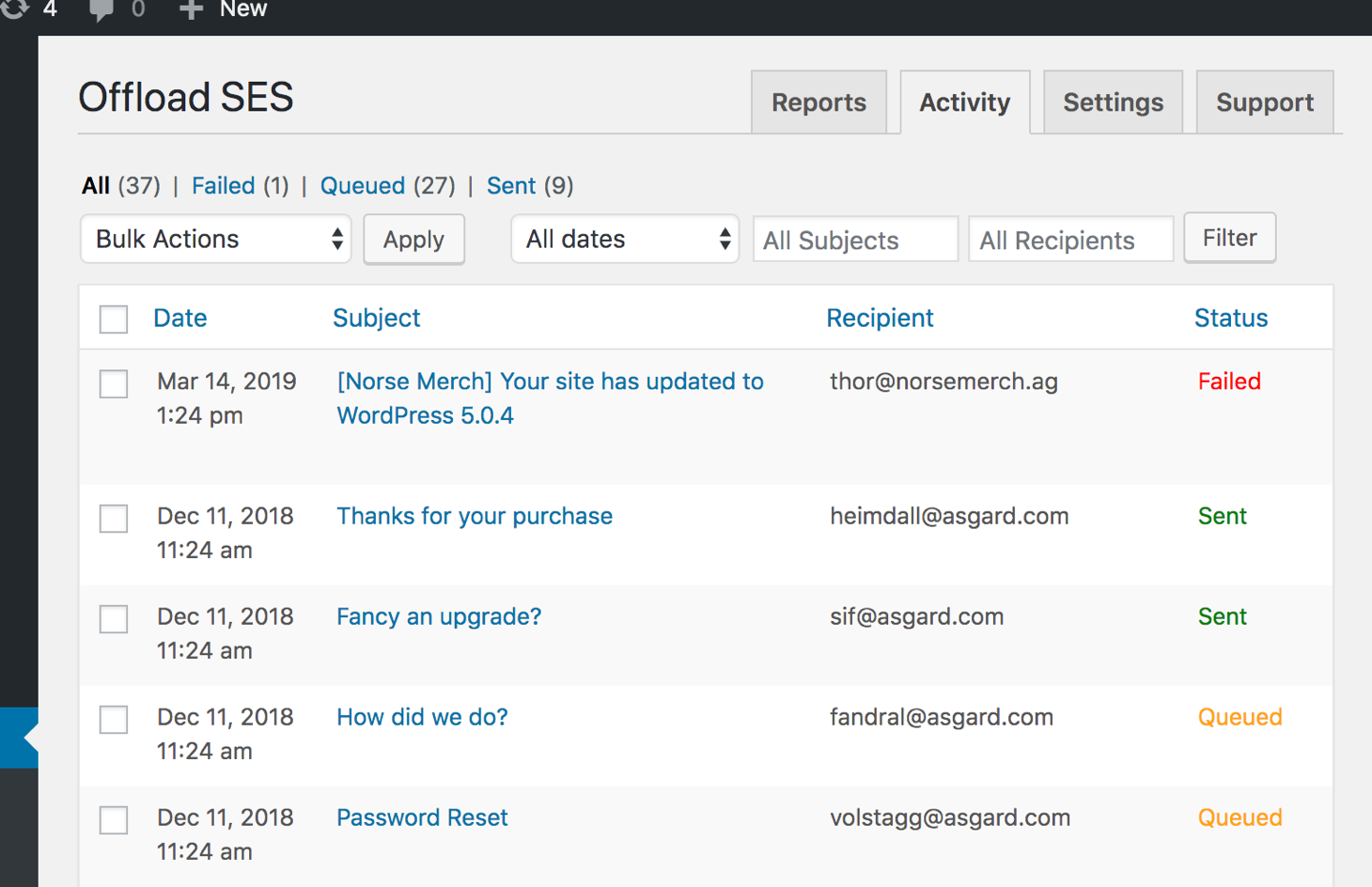
If you visit the WP Offload SES settings screen in your WordPress dashboard, you’ll notice the new Activity tab right away. Open the Activity tab, and if you’ve had WP Offload SES running for awhile you should see a list of emails ordered by most recent to oldest on display. Since the first release of WP Offload SES, it has been storing all this email data. You’ll see the date, subject, recipient, and status of each email and if you hover over an email, you’ll see some options that vary depending on the status of the email.
Search For Any Email
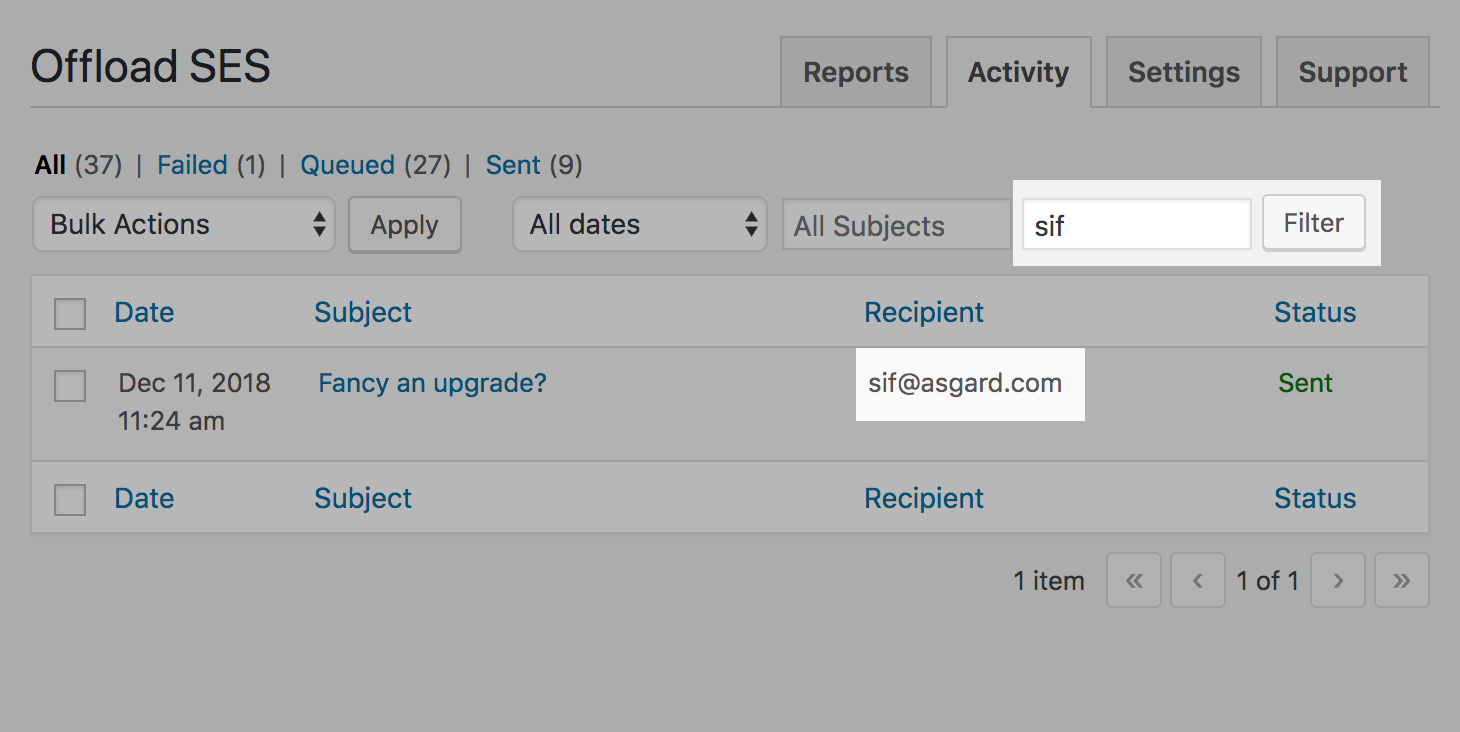
You’ll notice some filtering options above the list of emails.. You can filter by status, date, subject, and recipient. Need to find all the emails sent to a particular customer? No problem, simply enter their email into the recipient field. Need to see who received an email with a certain subject? Easy, just enter the subject into the box and click the Filter button.
View a Specific Email
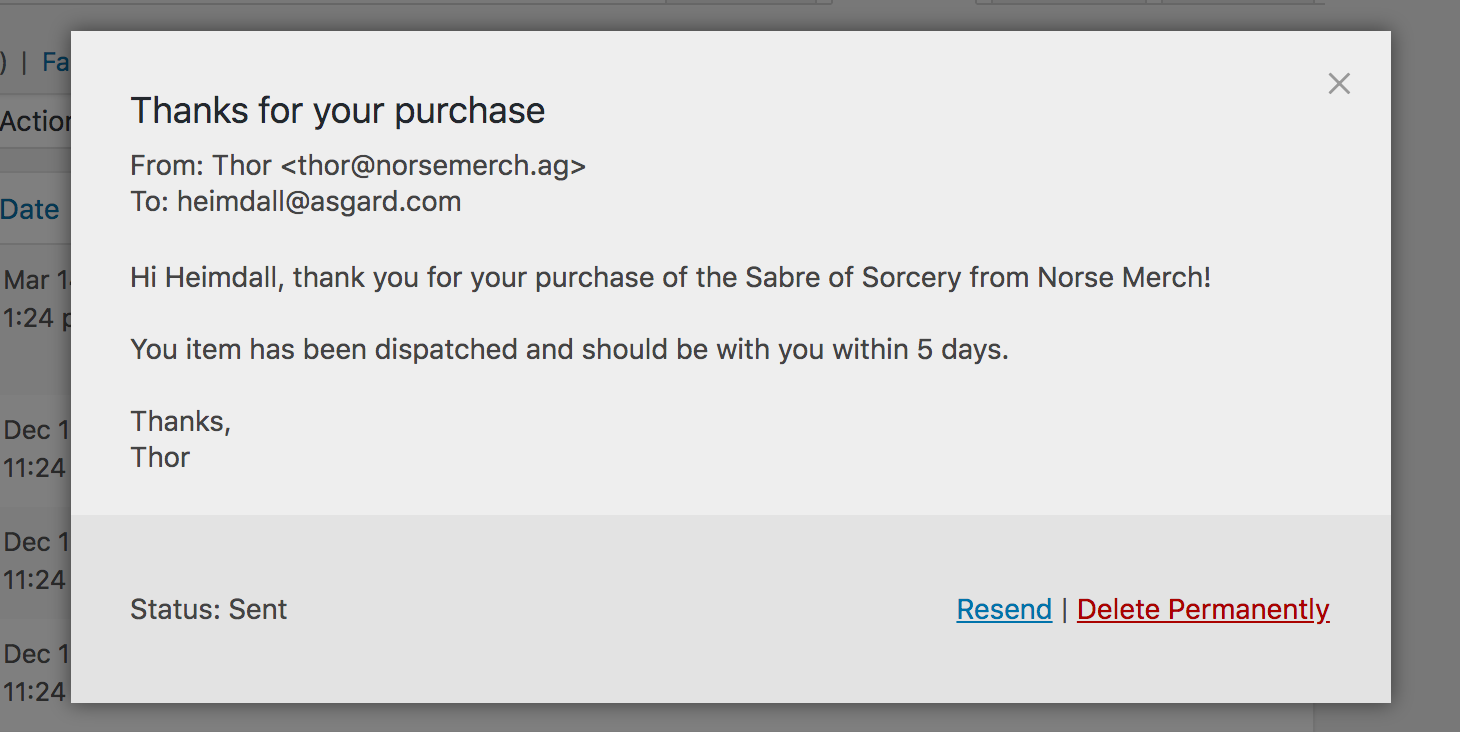
WP Offload SES saves the full content of every email sent through your WordPress site, allowing you to view exactly what your customers were sent.
Analyze Engagement for a Specific Email
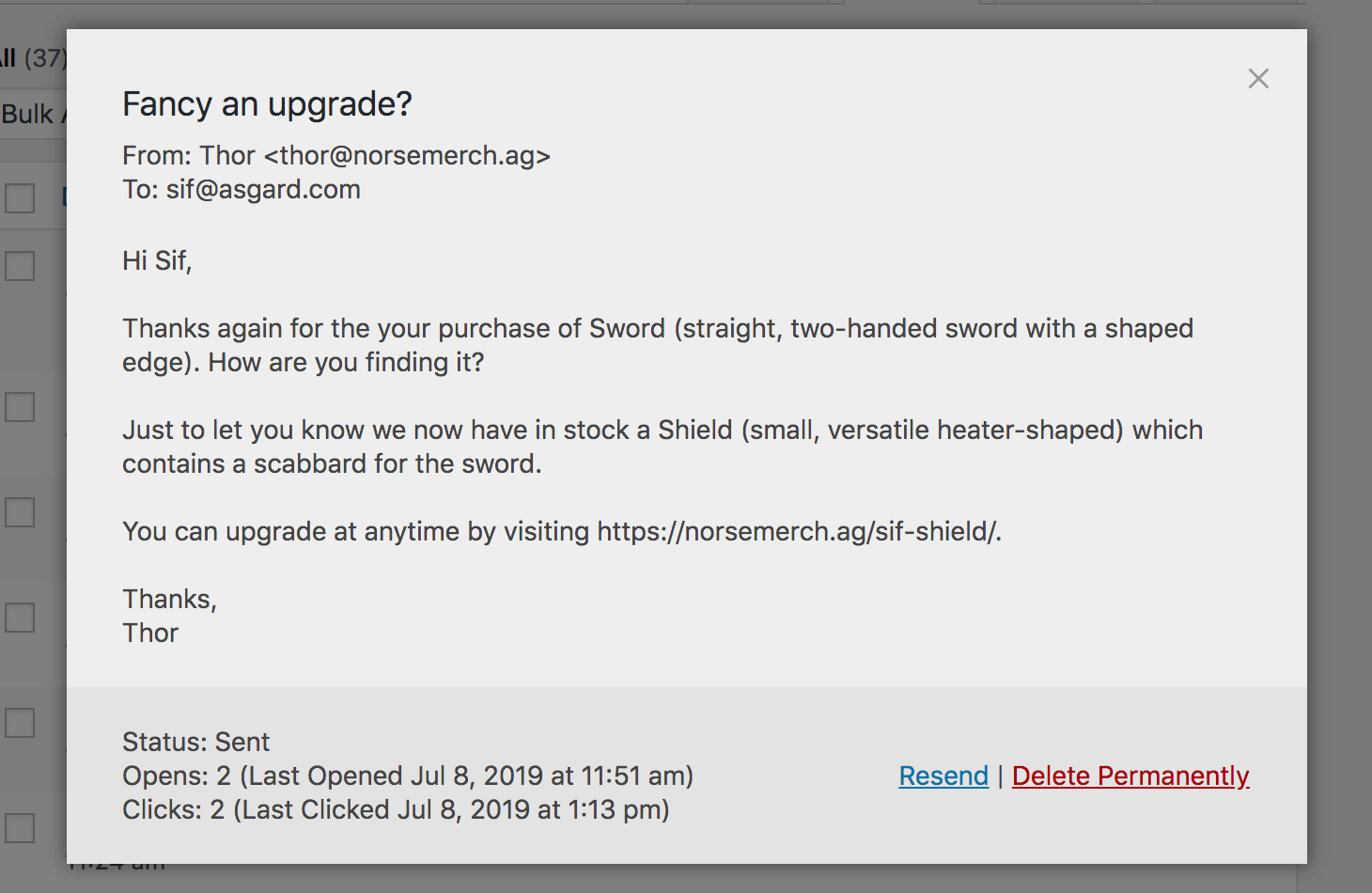
Would you like to know if a customer has viewed a specific email they’ve been sent? Or maybe you want to know if they’ve clicked the links in the email? Simply search for the email, click View Email and you can see how many times they opened that particular email and how many times they clicked on the links. No more time consuming back-and-forth with the customer, asking if they’ve received an email or not.
Manually Resend Any Sent Emails
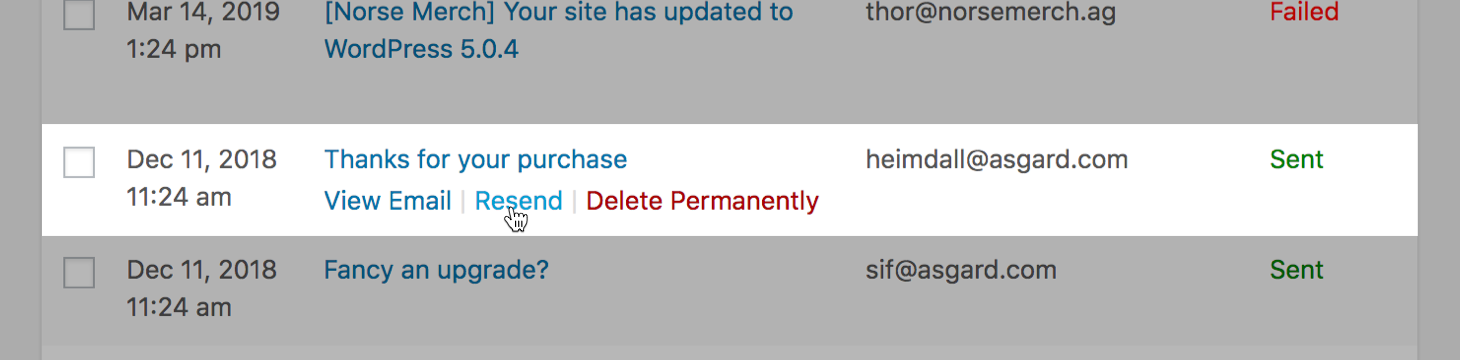
Let’s say that one of your users accidentally deleted a message that was sent to them. You can now find that email in WP Offload SES and resend it in just a few clicks. No more manually assembling the pieces of the email you think they need because you don’t have a copy of the original email.
Manually Retry Email Sending Failures
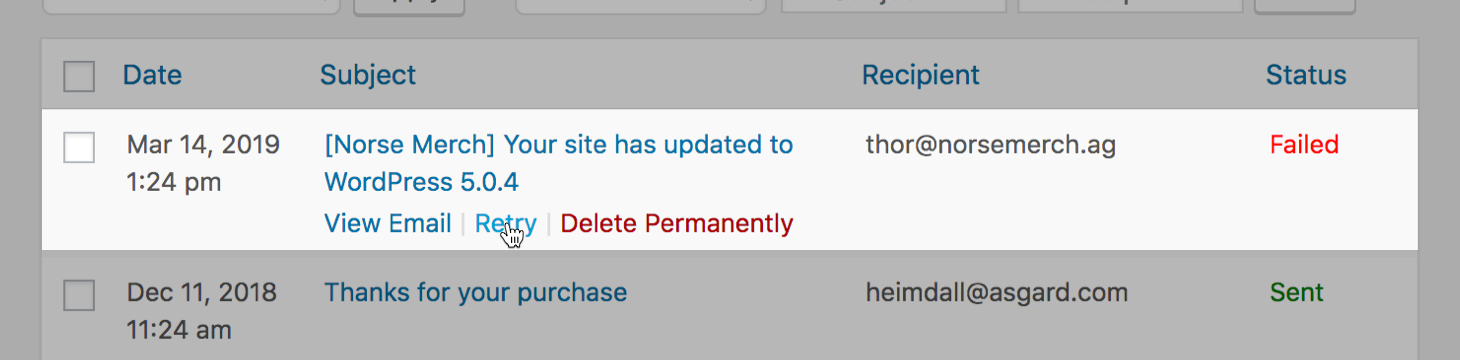
Let’s say there was a networking issue that prevented your site from connecting to Amazon SES to send your email. WP Offload SES will automatically retry sending a few times before giving up and calling it a failure. If that happens, you can simply retry those failures once connectivity to Amazon SES is restored. With WP Offload SES none of your emails will get dropped into the ether because of a failure.
Failure Notice
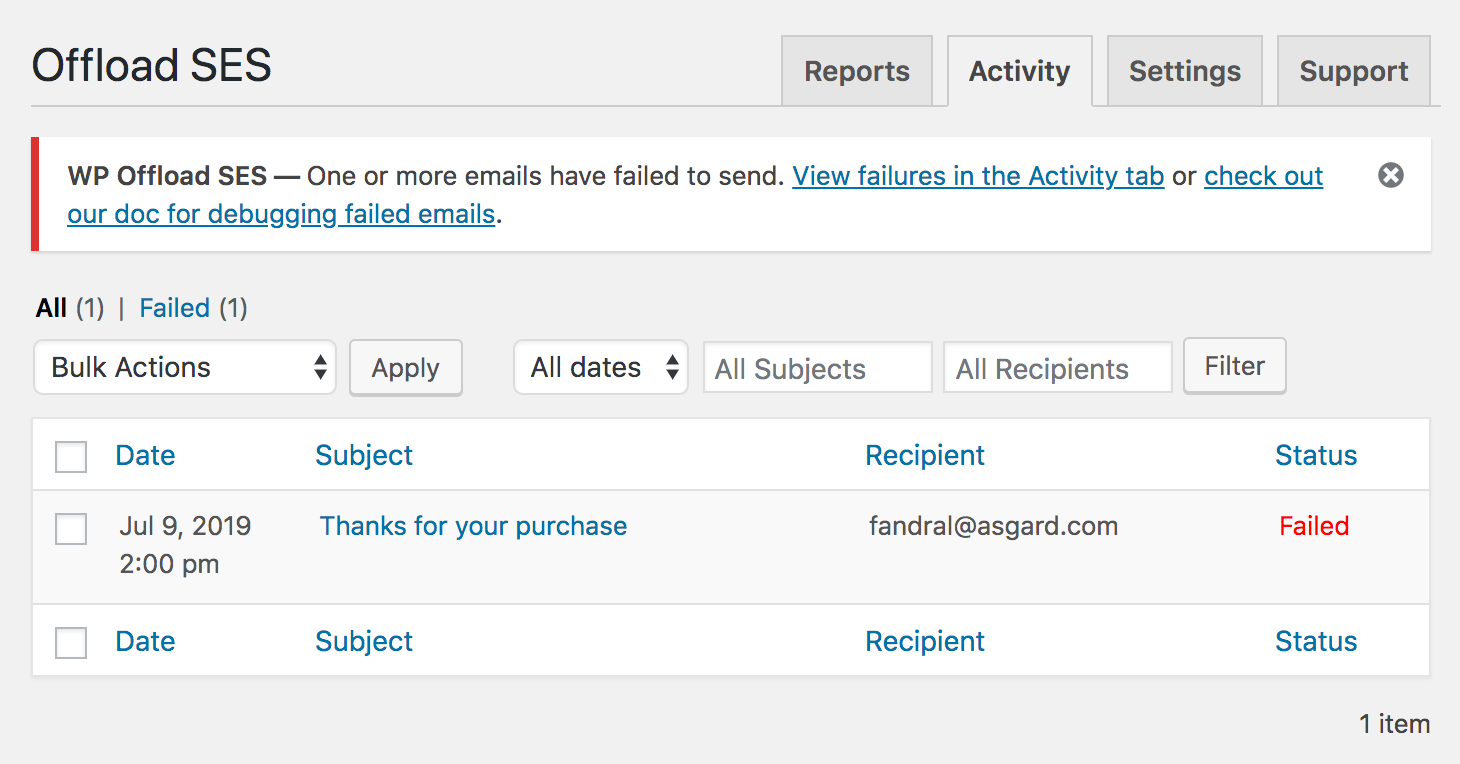
Prior to this release, the only way to know an email failed was to check the error logs. Now you can spot it in the Activity tab and we’ve also added a dismissible dashboard-wide notice when an email fails to send.
Bug Fixes and Other Improvements
We’ve fixed some bugs and made some other minor improvements in this release. Check out the changelog for the complete list.
That’s a Wrap
We’re psyched to see these new features & Activity tab out in the wild, but we’d love to know what you think. Are these features ones you’ve been waiting for? If you haven’t used WP Offload SES yet, do you think you might now? Are there other features that you’d much rather see added to WP Offload SES first? Please let us know in the comments!