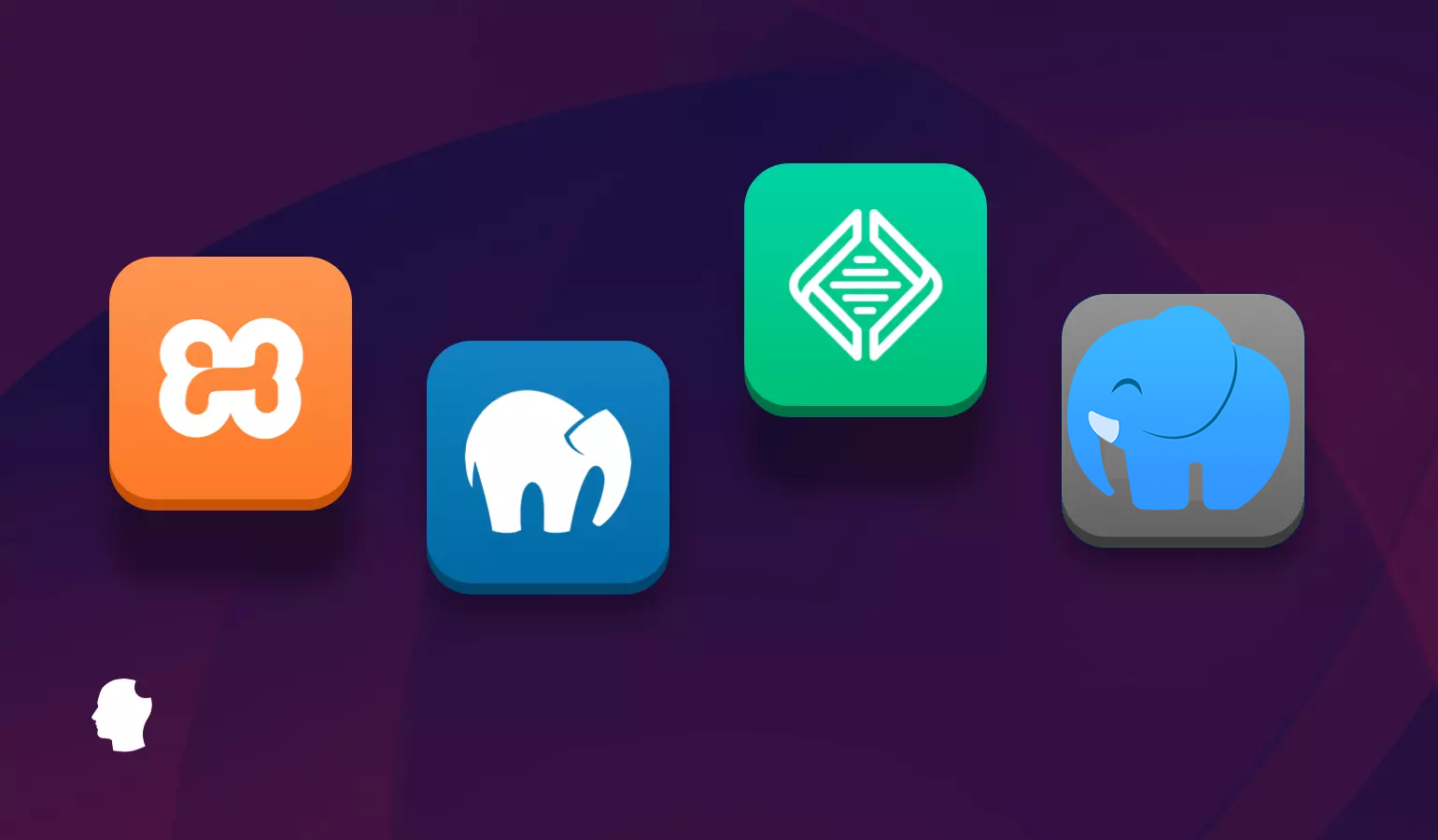
A local development environment lets you make changes to dev sites quickly without having to transfer files. It also greatly reduces the risk of making and breaking changes on a live web server. In this article, we’ll discuss the key features of four of the most popular local development tools for WordPress.
What is a Local Development Environment?
A local development environment is a setup that allows you to create and test a WordPress website on your own computer before deploying it to a live server. You can create a local development environment by manually installing and configuring a web server, database, and PHP, and then downloading and installing WordPress. The process is tedious, especially if you’re working on multiple projects. It’s generally easier and more straightforward to use one of the available tools.
There are plenty to choose from, including CLI-based local dev environments like Laravel Valet, VVV, and Chassis. In this article, we’re going to stick to looking at four of the most popular GUI-based tools: XAMPP, MAMP, Largon, and Local.
XAMPP
XAMPP (pronounced “shamp”) is a free and open-source PHP development environment created by Apache Friends, a non-profit project to promote the Apache web server. Install packages are available for OS X, Linux, and Windows, and include PHP, MariaDB, Apache, phpMyAdmin for managing your databases, and a number of other tools.
Installation is mostly a matter of downloading the correct package and answering a few simple prompts. After installation, the XAMPP control panel allows you to start various services, change your configuration, and so on.
A key point to remember about XAMPP is that it’s not WordPress-specific. To get a WordPress install working, you’ll need to set up the database and install WordPress core files. The easiest way to do this is to use Bitnami for XAMPP.
Compared to some other entries, XAMPP might seem clunky and non-intuitive. On the plus side, it’s been around a long time, has an active community of users, and supports all major operating systems including Windows, MacOS, Linux, etc. It’s also completely free.
MAMP
MAMP started as a MacOS only application, but it’s available for Windows too. Both versions are available on MAMP’s downloads page.
The setup wizard defaults to installing both MAMP Pro and Apple Bonjour along with MAMP. You can choose not to install either or both of these. . Opening the MAMP app for the first time will prompt you to authorize with Dropbox. This will allow you to use MAMP’s cloud functions.
MAMP is a pretty general-purpose offering, and the free version doesn’t package installers for WordPress or any other applications. This mostly involves unzipping the latest release of WordPress in MAMP’s default webroot at /Applications/MAMP/htdocs/ and creating a database via phpMyAdmin, accessed by clicking TOOLS* and then selecting **PHPMYADMIN on MAMP’s WebStart page.

MAMP is free, but doesn’t include all of the features of MAMP Pro. The Pro version costs about $95 and includes a package installer for WordPress (and other apps).
MAMP gives you more options for server environments than XAMPP does (you can use Apache or Nginx, as well as select betweenPHP and MySQL versions), but it doesn’t do any of the legwork of setting up new sites for you. MAMP Pro, on the other hand, does. MAMP Pro also allows you to create your own SSL certificates during site creation.
Laragon
Laragon is a lightweight local development environment that supports multiple PHP versions, Apache, Nginx, MySQL, and more. Laragon Portable is a stripped-down version that includes PHP 5.4, MySQL 5.1, and bitmana, and allows you to add newer versions of PHP and MySQL later. Laragon is an open source project, and both versions are available free of charge.
Like XAMPP and MAMP, Laragon is not built solely to develop WordPress sites. However, it’s much easier to get a basic WordPress install running with Laragon the very first time you use it. Right click inside the Laragon app to open the menu, hover over Quick App, and select WordPress.

The process is fast. Within a few minutes, you should have a working WordPress install.
Laragon automatically updates your local hosts file when a project is created or deleted, allowing you to work on multiple projects without manually reconfiguring your hosts file. Make sure to leave “Auto Virtual Hosts” enabled during installation to use this feature.
Laragon includes a number of other useful tools, such as Mail Catcher, Mail Sender, and Quick Share, which creates a publicly accessible URL you can share with clients.
Overall, Laragon is a powerful and flexible local development environment that’s well-suited for WordPress development. Laragon does have a couple of downsides, though. It’s only available for Windows, so Unix-based devs are out of luck. In addition, Laragon’s documentation is somewhat sparse compared to other solutions that have been around for longer.
Local
When it comes to getting your WordPress development environment up and running fast, it’s hard to beat Local.
Local is part of WP Engine, just like Delicious Brains, but we were talking up Local’s capabilities long before that. The previous version of this article, published in 2021, looked at four options: XAMPP, MAMP, the now defunct DesktopServer, and Local. Here’s a sample of what the author had to say about Local: “…the fastest and most intuitive and well designed application among them all…Local is packed with a bunch of useful features including an Apache or Nginx web server, SSL certificates, MailHog, and XDebug support.”
Local is a cross-platform application and supports all major operating systems. It does a great job isolating its software, and you can even use Local alongside something like MAMP or XAMPP. You can also configure different MySQL/PHP versions per site while creating it, with the option to download different versions.
Local is a WordPress-centric offering, so whenever you create a new site, it’s a WordPress site out of the box. What’s more, Local gives you quite a few options in terms of server type (Apache or Nginx), PHP version, and MySQL.
Setting up a new site in Local is quite quick, and can be made even quicker by using a Blueprint.

Blueprints are WordPress site packages that include themes, plugins, configured pages, site settings, etc. Naturally, your Blueprints can include your own plugins and custom themes as well. This is an incredible savings in time if you find yourself creating a lot of similar sites. You can [create a Blueprint] from any site in Local, or use a prebuilt one like the Frost Blueprint for Local. The Atlas Add-on gives you access to Atlas Blueprints to quickly create headless WordPress sites.
Local automatically sets up WordPress (including both variations of multisite), and provides an easy interface to share your sites on the internet with the Live Links feature. It will automatically set up SSL for your sites, open source MailHog integration to catch outbound emails…the list goes on.
Local is completely free to use and is not locked to any particular host. With that said, Local Connect is an amazing tool if you do happen to use one of the supported hosts. It tremendously simplifies the process of moving a site from Local to your hosting provider, and also allows you to pull a site down to Local from one of those hosts. This empowers you to experiment, test updates, etc., in complete safety. Once you’re done, you can move it to production or a staging environment by clicking the “push” button.
Local also integrates with WP Migrate, allowing you to move a complete working version of your site into Local in just minutes. If you’ve got a WP Migrate Pro license, you can use its push and pull functionality to make incremental changes between local and remote environments.
What’s the Best Local WordPress Development Environment?
Laragon has a lot to offer, but Local’s WordPress-centric nature, Local Connect feature, integration with WP Migrate, and cross-platform capabilities helps to put it over the top. Local’s interface is also much slicker, and there’s extensive documentation and advanced tutorials available.
Wrapping Up
What do you use for your local WordPress or other web development projects? Are there other GUI-based tools we should have covered here? Let us know in the comments!
This article was originally written by Jeff Gould in 2017, and then updated in 2021. The most recent update took place in 2024.