If you work on even one multisite install of WordPress, you’re going to be happy to hear about our latest release for WP Offload SES.
Introducing subsite-specific settings for WP Offload SES 🎉
This release also includes a few improvements and fixes, but let’s take a look at what’s new.
Why Should I Care
Before this release, you could only configure settings at the network level and they would apply to all subsites in a WordPress multisite install. You also could only use one AWS account for all your subsites and one email address.
This might’ve been fine for you, but if your subsites actually operate as unique entities, this restriction was problematic.
@dliciousbrains Just registering my support! If this is some how in beta or alpha I'd looooooooooove to volunteer our company to be a guineapig. pic.twitter.com/stVrVZZdkS
— Michael Schofield (@schoeyfield) March 26, 2019
Let’s say you have a multisite install that’s actually a bunch of individual schools or individual real estate agents. Those subsites might want to control their own communication and email settings as they don’t operate as one entity, so before now, WP Offload SES wouldn’t have been a great fit.
But with this latest release, you can roll out WP Offload SES to your multisite installs as an effective solution to the “how do I set up Amazon SES for all these subsites” question you’ve probably been pondering.
(Yes, you can still set network-wide settings for your subsites if that’s what you need instead. You can also set network-wide settings for all subsites and only override those settings for some subsites.)
Subsite Settings Tour
So how exactly can you configure different settings on the subsite level in a multisite?
First you’ll need to visit the WP Offload SES network settings page and toggle on “Enable Subsite Settings”:
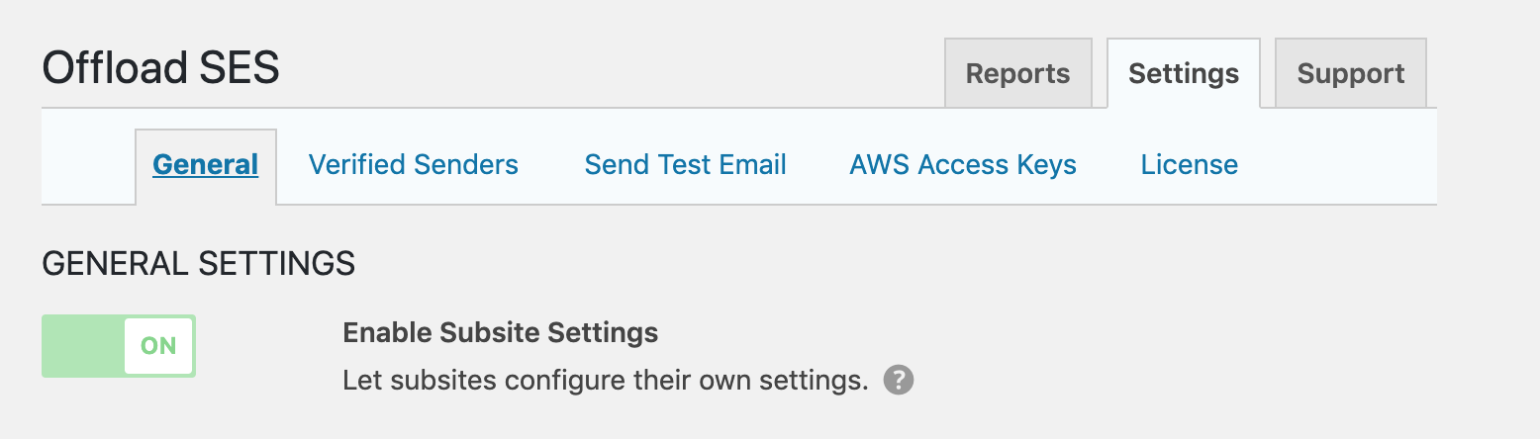
You’ll then be able to load WP Offload SES settings from a subsite’s WordPress dashboard. Accessing a subsite’s WP Offload SES settings will show you the network settings that are currently in effect for the subsite and give you an “Override Network Settings” option:
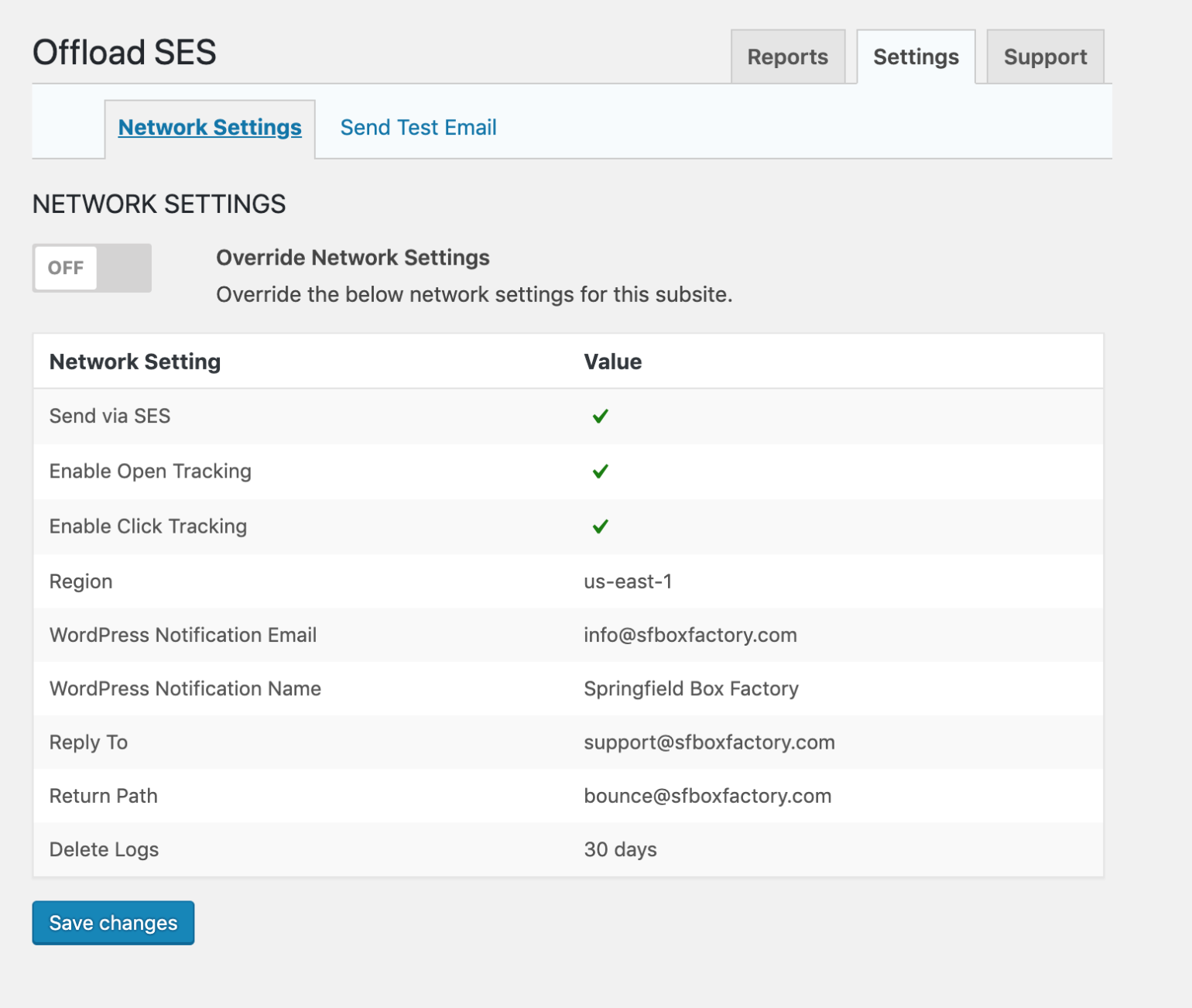
Enabling “Override Network Settings” will give you full access to edit every setting at the subsite level:
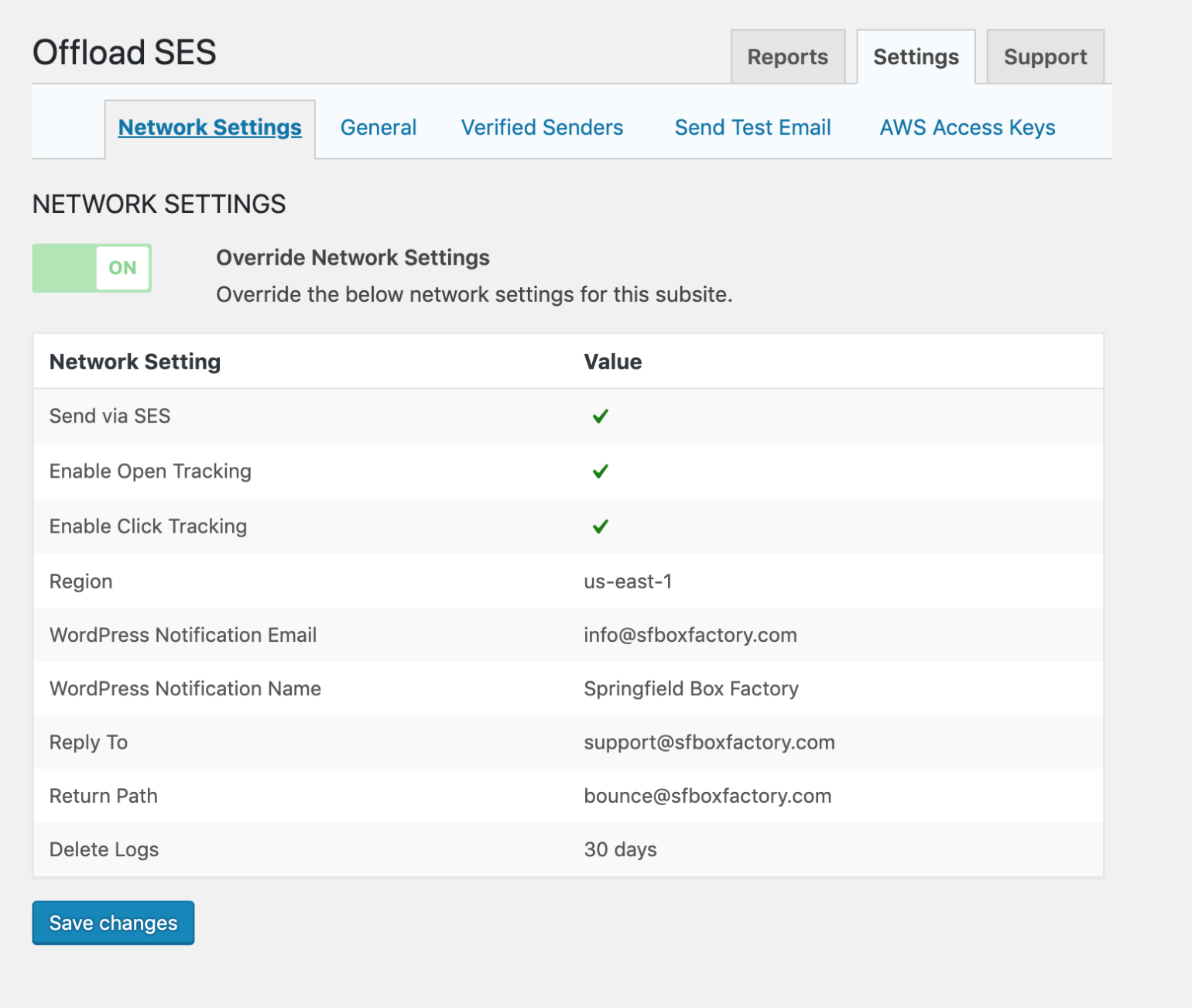
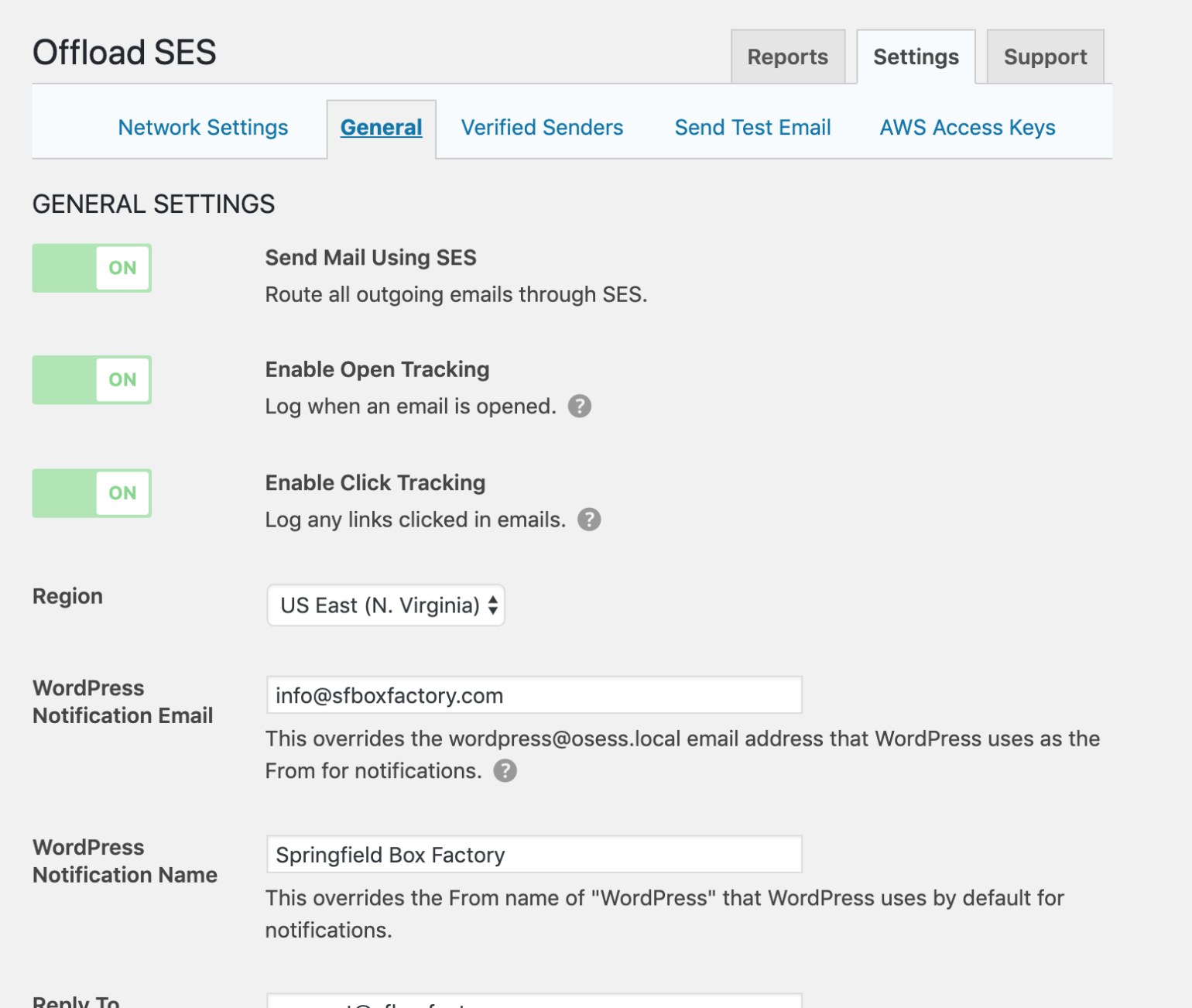
This means that you can use a different AWS account and different email addresses for each subsite. If there are any settings that you want all subsites to share, there are a couple ways to achieve this.
Configuring WP Offload SES at the network admin level will serve as the default settings for all subsites in the network. Each subsite can override some or all of these settings if necessary, which is helpful if, for example, all subsites will have a different sender address but otherwise will have the same settings.
If you don’t want a subsite to be able to override a single setting, you can define that setting in your wp-config.php file with the WPOSES_SETTINGS constant. Any setting that is defined in this constant will be locked in the UI at both the network and subsite levels:
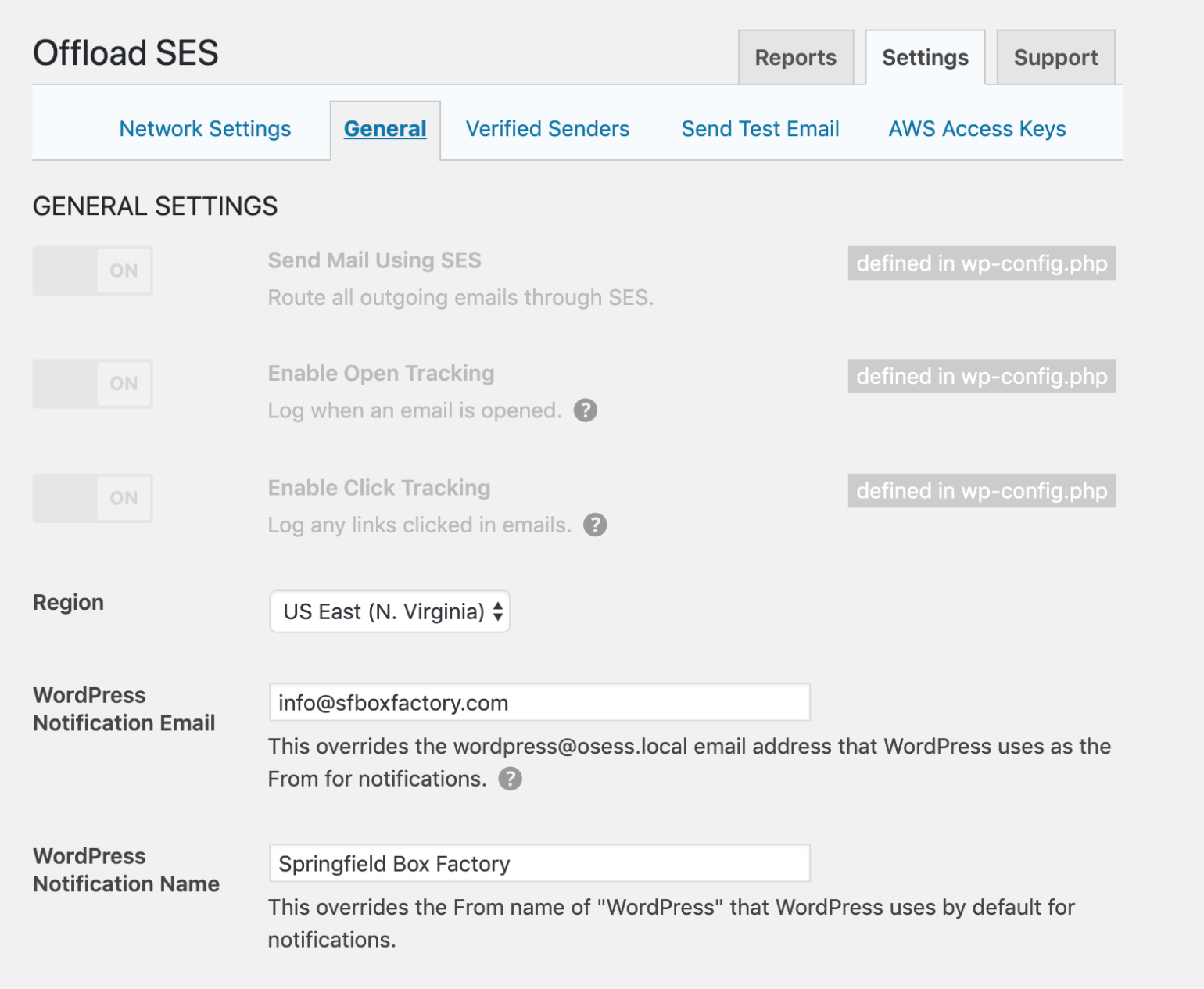
This gives you the flexibility to give each subsite as much or as little control as you want.
Other Improvements
We’ve included a few improvements & bug fixes in this release as well. You can review them in our changelog.
What’s Next
After this release, we’re planning on adding an “Activity” tab that will give you more insight to the emails that are going out, including the ability to view/resend a specific email and view open/click tracking information for that email. Here’s a sneak peek at what that might look like:
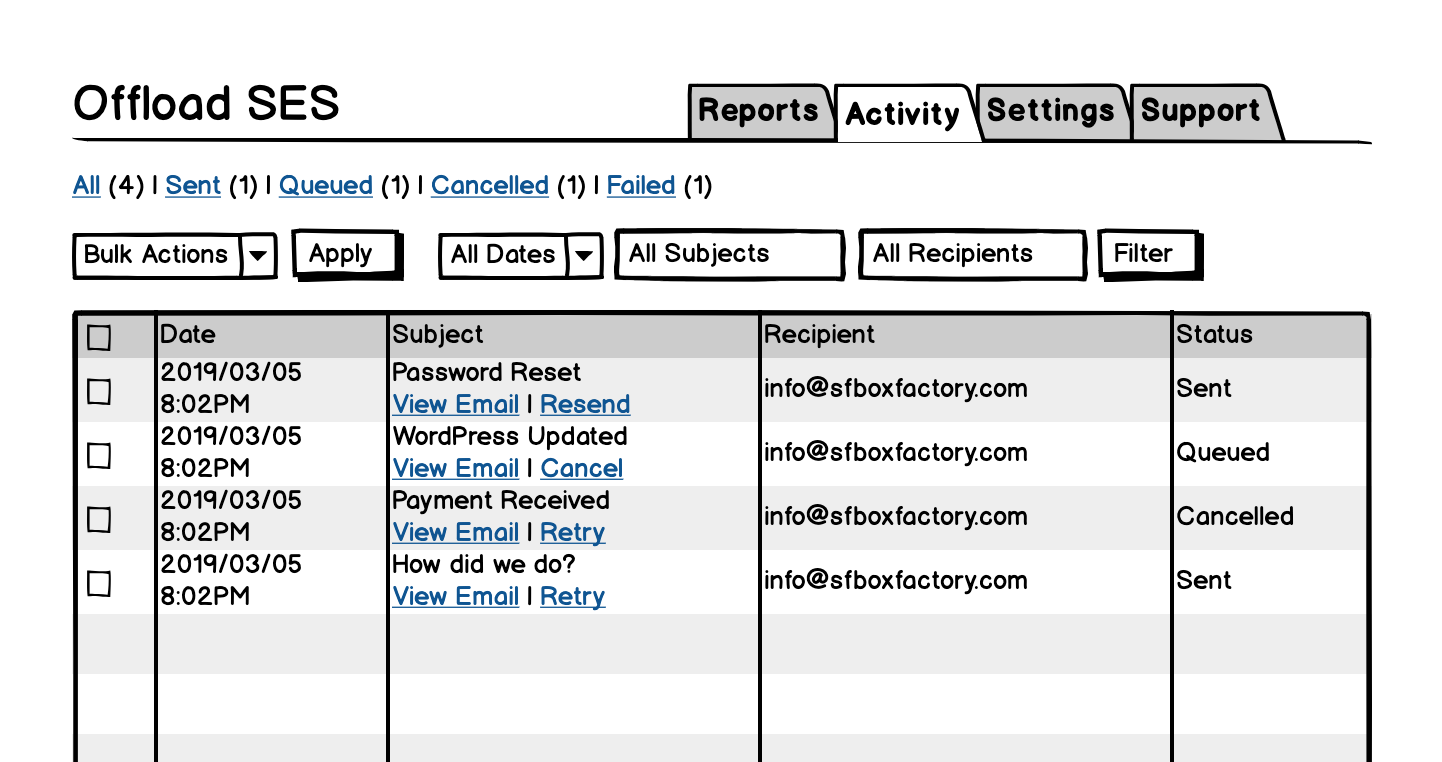
Update: WP Offload SES 1.3 has been released and includes the Activity tab. Find out all about it here.
Have you tried WP Offload SES yet? What would you like to see us add to the plugin?
P.S. WP Offload SES is currently 40% off to celebrate its launch. Get yours here.