We’ve just released more awesome updates to our flagship product, WP Migrate DB Pro! If we had to choose one word to summarize this release, it would be precision. This release introduces more precise controls when setting up a migration, while also ensuring that those decisions continue to meet your expectations as your site changes over time. Let’s take a look at what’s inside.
Find & Replace Preview
When using the WP Migrate DB Pro Find & Replace tool, having trust that the tool won’t break your data is essential. Wouldn’t it be great if there was some way to “dry-run” the Find & Replace operation, and view the exact changes that the tool is about to make to your data before applying them?
That’s the same question we asked ourselves, and the answer was, “Yes, yes, it would be great! Let’s do that!”
Now, when you run a Find & Replace operation on the current database, the default action will be to preview the changes before applying them to the database.
You will be presented with a summary of the proposed changes, including which tables will be affected, as well as how many changes will be applied per table.
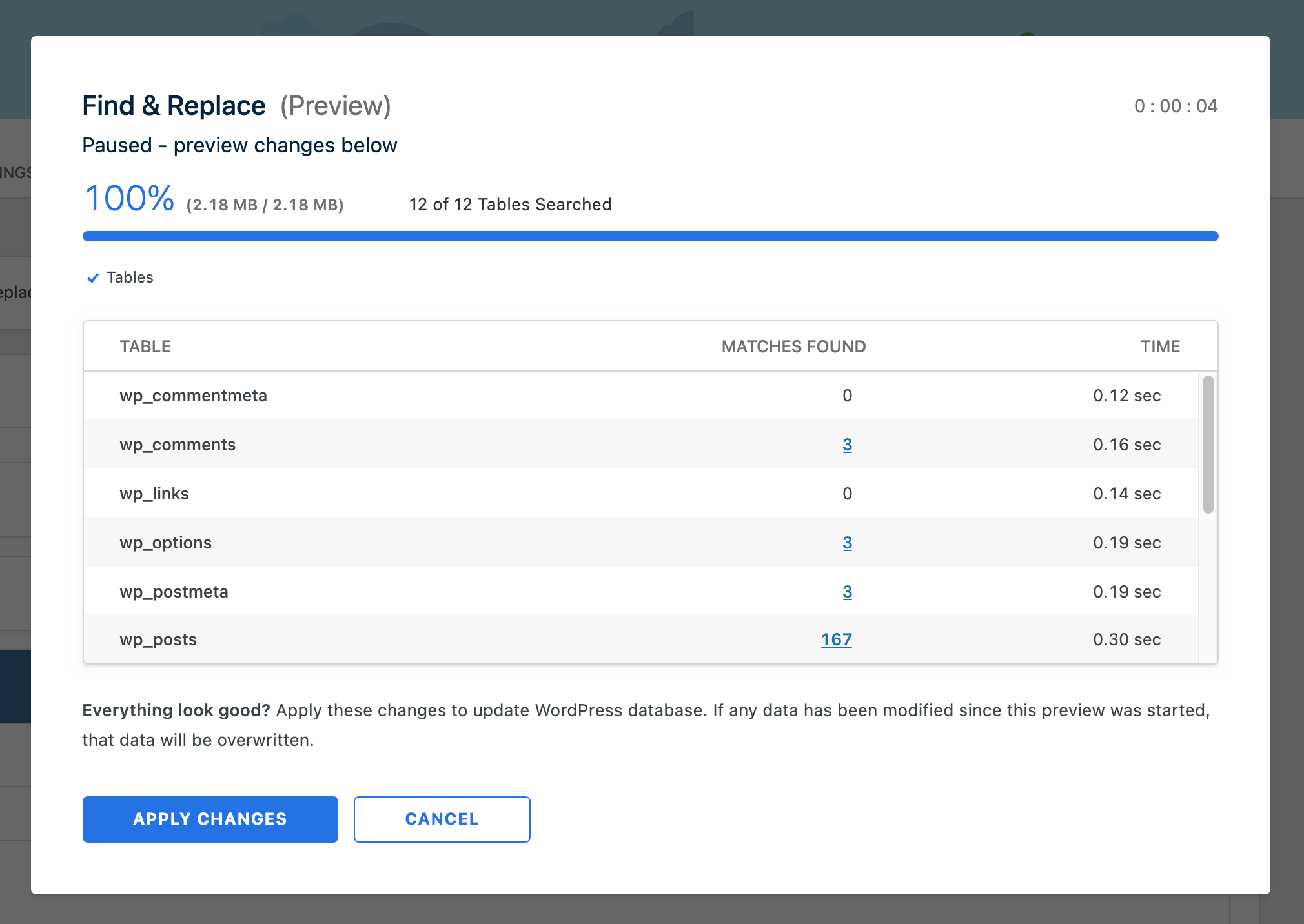
For an even more precise preview, you can drill down into each table and examine a detailed diff of the individual changes being proposed.
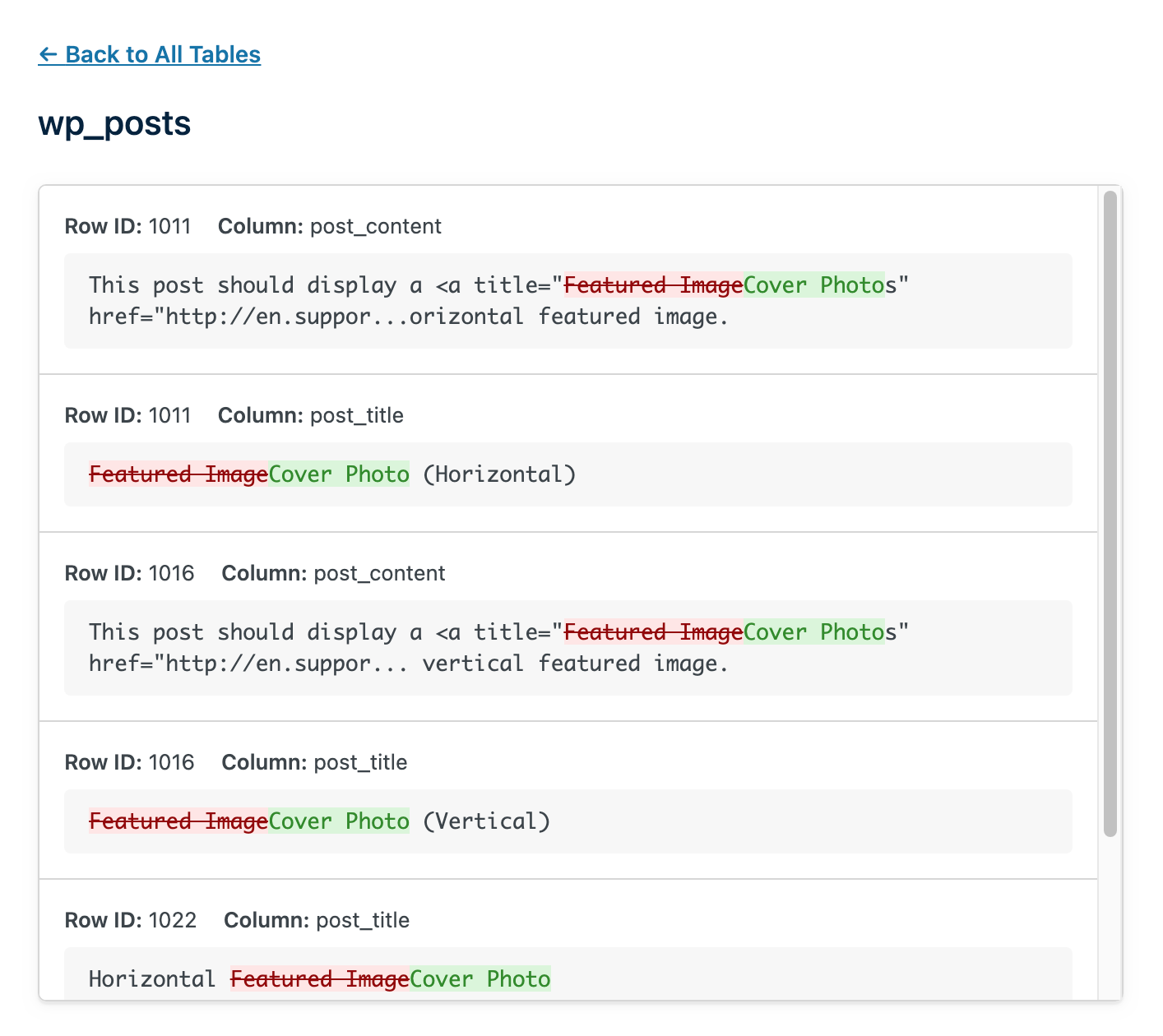
Finally, you can either apply the changes or cancel the operation, should you want to tweak your Find & Replace fields.
Should you not need to preview the Find & Replace, the Preview Changes button allows you to switch to a standard Find & Replace operation, which runs the process from start to finish without pausing for a preview. You can make this switch by clicking on the arrow icon to the right of the button.
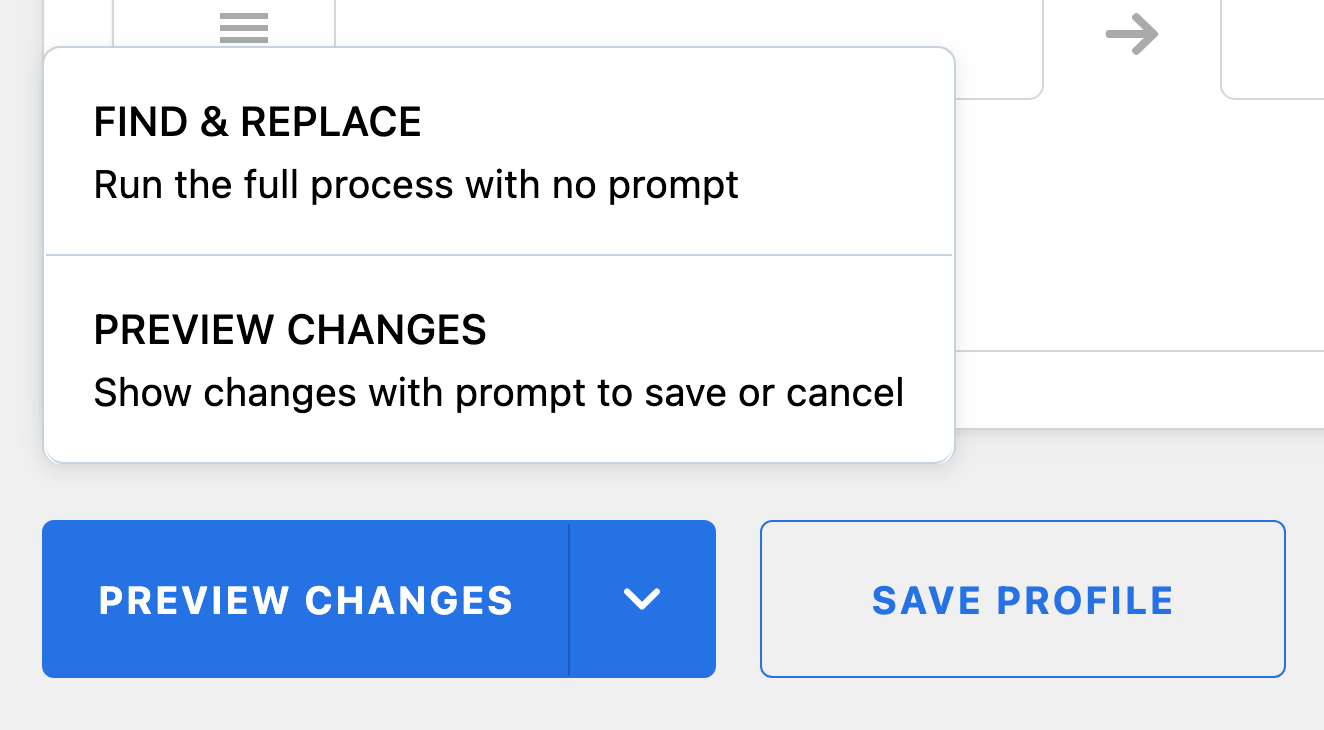
When saving a Find & Replace profile, the option you’ve selected (either “Preview Changes” or “Find & Replace”) will be saved along with the profile.
You can find all the details on the changes to the Find & Replace tool in our Find & Replace doc.
Push/Pull Migrations Now Support Different Table Prefixes
In WP Migrate DB Pro 2.2 we’ve removed the limitation that the sites you were migrating between had to have the same table prefix.
Now, during a migration, WP Migrate DB Pro will automatically update table prefixes during the migration process as necessary, on-the-fly, without prompting you to do anything. In other words, it just works and you shouldn’t have to think about table prefixes when running a migration again.
It is important to note that no changes are made to either site’s wp-config.php file. Each site’s table prefix stays the same. The prefixes of the database tables are translated during migration to match the prefix of the destination site.
You can read more about this change, as well as the details of how it works, in the Different Table Prefixes doc.
Precise Control of Theme and Plugin Files
We’ve updated the Theme & Plugin Files addon to give you more control over how you migrate your theme and plugin files. WP Migrate DB Pro already offered options to migrate all themes and plugins or only selected themes and plugins, but we’ve added two new options. It’s now possible to only migrate active themes or plugins, and it’s possible to expressly exclude any selected theme and plugin files during a migration.
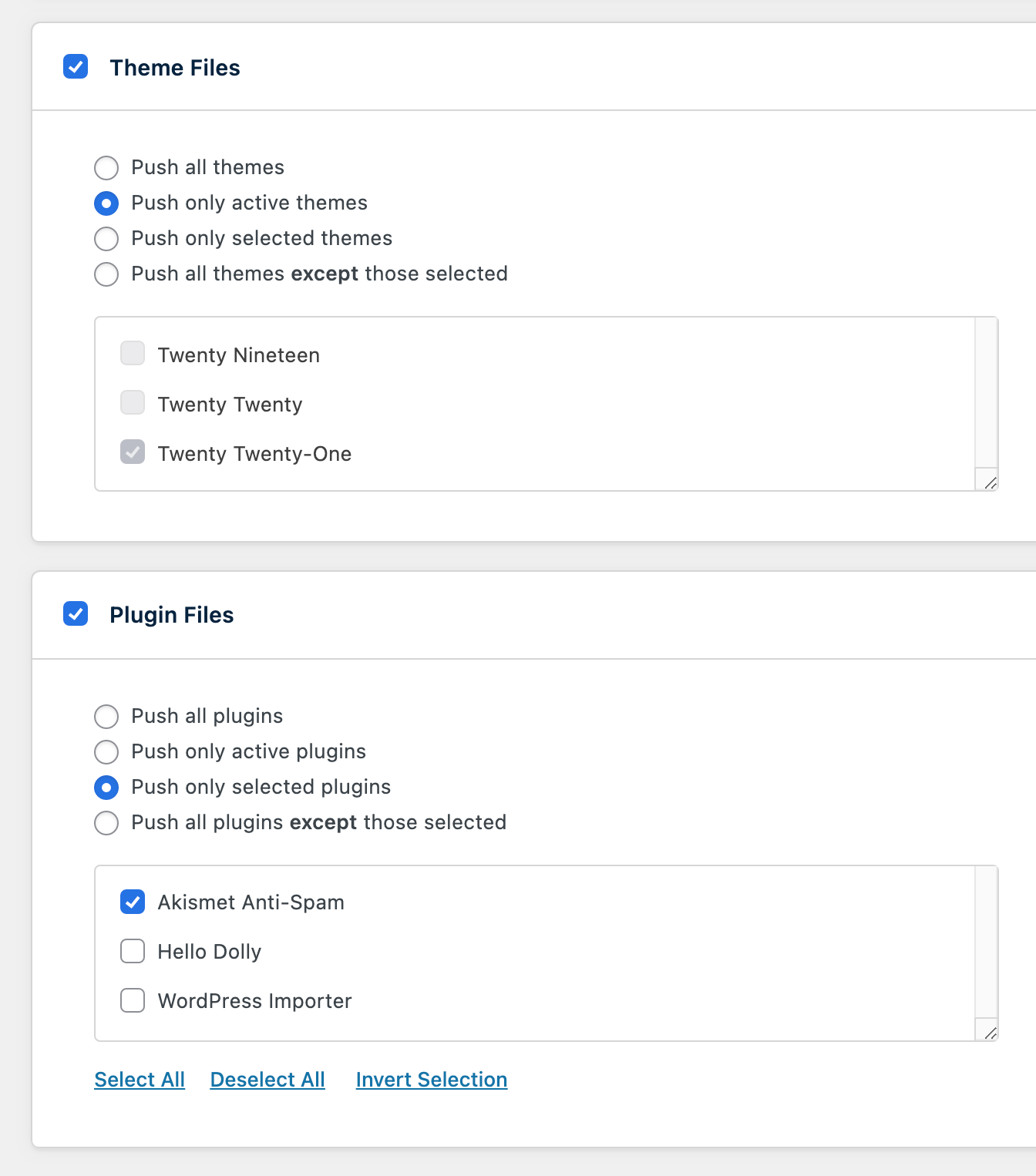
Migrating only active themes and plugins is perfect when migrating a site that has accumulated unused or inactive themes/plugins over time. Automatically excluding inactive theme and plugin files also reduces unnecessary data transfer and speeds up your migrations.
The ability to exclude selected themes and plugin files is a great option when you need to exclude specific plugins that are only meant to function in certain environments. For example, you may exclude development plugins when pushing to production or exclude caching plugins when pulling to your local environment.
In the past, it was not uncommon to have to revisit your saved migration profiles every time a new theme or plugin was installed just to make sure it was selected for inclusion in future migrations. Here are a few ways that the new options in WP Migrate DB Pro 2.2 will save you time and reduce the need for this type of maintenance going forward.
If you enable any of the new options in a migration profile, they will be implemented if you run WP-CLI profile migrations.
Read our updated Theme & Plugin Files addon doc for more information.
Quickly Decide Which Media Files Are Migrated
In the WP Migrate DB Pro 2.0 release, we simplified the way you choose which media files to transfer during a migration. This gave you the option to migrate all media files, or only media files added or modified after a specific date. While this update was a vast improvement, it did mean that in some instances it wasn’t 100% clear when that last migration date was.
We’ve expanded this by giving you a new option specifically tailored to migrating new and modified files since the date of the last migration. This new option is the perfect way to quickly push or pull the latest set of media file changes between your WordPress sites. It’s also the perfect option for a saved migration profile.

At the same time, we’ve overhauled the user interface for the media files section of any pull or push migration, making it clearer what each option offers, and therefore quicker to get going with your site migration.
As with the Theme & Plugin Files options, these will just work if you use WP-CLI profile migrations.
Learn how to use the new Media Files options in our Media Files addon doc.
Improved Keyboard Navigation Through New Focus Styles
In our 2.1 release post we committed ourselves to improving accessibility in all future releases.
This release introduces major improvements to the accessibility of keyboard navigation throughout the plugin. We have implemented new focus styles and a refined tab order, which allow users to navigate all plugin screens and complete an entire migration through the use of a keyboard alone.
My First WP Migrate DB Pro Release
This was my first release as product manager for the WP Migrate DB Pro team since I joined Delicious Brains earlier this year. While I’m new to the team, I am no stranger to WP Migrate DB Pro as I have been an avid user for years. It’s been a great experience joining a team I’ve admired for a long time, integrating into their existing process, but adding my own ideas and seeing how they improve the release process.
If you see me in support, please say hi. I’m always keen to hear how folks are using our plugins, and how we can improve them.
Next Up
With 2.2 released, we’re already planning our next set of updates, including:
- The ability to compare theme and plugin versions between environments when initiating a push or pull migration
- Improvements to the new user experience from plugin activation to your first migration
- More improvements to accessibility, including a review of semantic markup throughout the plugin
Are you excited about the new WP Migrate DB Pro 2.2 release? What’s your favorite improvement; the table prefix changes, media files options, or theme and plugin updates? What’s your wish list feature that you’d like to see in the next version? Let us know in the comments.
